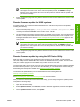HP Color LaserJet 3800 Printer - Software Technical Reference
NOTE If the PORT1 icon does not appear as a folder name, you might have to enable
folder viewing for FTP sites in your Web browser. In Microsoft Internet Explorer, use the
following procedure to enable the folder view.
a. Select Tools, then select Internet Options, and then select the Advanced tab.
b. Select the Enable folder view for FTP sites.
c. Click OK to save the setting.
6. The download process begins and the firmware is updated on the product. This can take several
minutes. Let the process finish without further interaction with the product or the computer. The
messages described in the section
Printer messages during the firmware update appear on the
control panel.
NOTE The product automatically turns off and then on again to activate the update; this
can happen more than once. At the end of the update process, the READY message
appears on the control panel. Do not turn off the product or interfere with the update until
you see this message.
7. Print a configuration page and verify that the firmware revision number matches the revision of the
current update.
Remote firmware update by using FTP on a direct network
connection
If the HP Color LaserJet 3800 uses a direct network connection, use file transfer protocol (FTP) to
update the firmware. Complete the following steps for your operating system.
Windows operating systems
1. Make note of the TCP/IP address on the Embedded Jetdirect page. The HP Embedded Jetdirect
page is the second page of the configuration page printout. To print a configuration page, see
Determining the current level of firmware
NOTE Before connecting to the product, make sure that the product is not in Powersave
mode. Also make sure that any error messages are cleared from the control-panel display.
2. Open a command window on the computer.
3. Type ftp <TCP/IP printer ADDRESS>. For example, if the TCP/IP address is 192.168.0.90,
type ftp 192.168.0.90.
4. Press Enter on the keyboard.
5. When prompted for the user name, press Enter.
6. When prompted for the password, press Enter.
7. Type bin at the command prompt.
8. Press Enter. The message 200 Type set to I, Using binary mode to transfer files appears in the
command window.
348 Chapter 7 Engineering Details ENWW