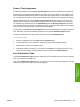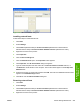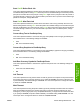HP Color LaserJet 3800 Printer - Software Technical Reference
Figure 4-24 HP Font Installer dialog box
Installing external fonts
Follow these steps to install external fonts.
1. Click Start.
2. Select Settings.
3. Click Printers (Windows 2000) or Printers and Faxes (Windows XP Professional and
Windows Server 2003) or Printers and Other Hardware Devices (Windows XP Home).
4. Right-click the name of the product.
5. Click Properties.
6. Click the Device Settings tab.
7. Click the External Fonts option. The Properties button appears.
8. Click Properties. The HP Font Installer dialog box appears.
9. Type the name and path of the font metric file in the Printer Font File Location text box, or
click Browse to locate the file on the computer. The font file names appear in the Font(s) to be
Added window.
10. Select the fonts that you want to add, and then click Add. The fonts are installed and the file names
appear in the Installed Font(s) window.
11. Click OK to close the HP Font Installer dialog box.
Removing external fonts
1. Click Start.
2. Select Settings.
3. Click Printers (Windows 2000) or Printers and Faxes (Windows XP Professional and
Windows Server 2003) or Printers and Other Hardware Devices (Windows XP Home).
4. Right-click the name of the product.
ENWW Device Settings tab features 259
HP unidrivers for
Windows