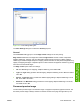HP Color LaserJet 3600 Printer - Software Technical Reference
Form to Tray Assignment
A network administrator can use Form to Tray Assignment to specify the media size in each input tray.
The HP Color LaserJet 3600 supports more than one source of media. You can assign a form (which
defines the media size and margins) to each media source. When a form is matched to a source, you
can select the form when you print. The product prints from the tray to which that form is assigned.
Network administrators can use the Form to Tray Assignment setting to specify, in the driver, the
media size that is loaded into each available input tray. The use of forms constrains the choices that
are available in the media-size list on the Paper/Quality tab in the Printing Preferences driver tabs.
This constraint prevents (or reduces the likelihood of) tying up the printer with media-mount messages
that occur when users request sizes or types that are not available.
The trays listed in the Form to Tray Assignment setting include standard trays and optional accessory
trays. Generally, items that are installed separately have a separate Installable Options setting.
The input trays listed here are also listed as media sources on the Paper/Quality tab.
Configuring the trays
1. Select the appropriate tray in the Form to Tray Assignment list.
2. Use the drop-down menu to select the media size (or form) that is loaded in that tray.
3. Repeat steps 1 and 2 for the remaining trays.
4. Click OK to enable your settings, or, if necessary, click the Cancel button to reconfigure all the
trays, and remove the size and type constraints that have been imposed on the Paper/Quality tab.
Installable Options
This section provides information to configure the printing options that you can install for the
HP Color LaserJet 3600. The following controls are available:
●
Automatic Configuration (Off by default)
●
Tray 3
●
Duplex Unit (for 2-Sided Printing)
●
Allow Manual Duplexing
●
Printer Memory
Automatic Configuration
Use the Device Settings tab to tell the driver about the hardware configuration of the product. If
bidirectional communication is enabled in a supported environment, set up this tab by selecting the
Update Now setting in the Automatic Configuration setting. The default setting is Off. After an
automatic configuration, the setting returns to Off after the changes are made.
If your environment does not support bidirectional communication, the Update Now setting is
unavailable, so you must manually configure the options on this tab.
152 Chapter 4 HP JetReady 4.2 host-based driver for Windows ENWW
HP JetReady 4.2 host-
based driver for Windows