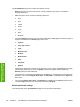HP Color LaserJet 3600 Printer - Software Technical Reference
To print a multiple-page document, follow these steps:
1. Select the Print on Both Sides (Manually) check box.
2. Click OK. The even-number pages of the document print.
3. When the control panel shows the MANUALLY FEED message, insert the stack of media (on which
the even-number pages have been printed) as indicated in the following figure.
When you have completed the steps that appear in the dialog box, the second half of the print job prints
on the back side of the stack of media. The driver does not require the program to specifically support
odd- and even-page printing, because the driver coordinates this function.
Flip Pages Up
The Flip Pages Up check box is used to specify the duplex-binding option. By default, the Flip Pages
Up check box is not available. It is available only when Print on Both Sides is selected, The following
table demonstrates the results of selecting this box, depending on the media orientation selected on the
Finishing tab.
Table 4-4 Page orientation
Orientation (Finishing tab) Flip Pages Up selected Flip Pages Up not selected
Portrait Short-edge binding Long-edge binding
Landscape Long-edge binding Short-edge binding
When Print on Both Sides is selected, the document preview image changes to show a spiral binding
along either the left edge or the top edge of the page. In addition, a folded-over corner appears in the
lower-right portion of the preview image, indicating that printing occurs on the back side. An arrow on
the folded-over corner points in the direction that the pages would be flipped if they were bound together.
ENWW Finishing tab features 141
HP JetReady 4.2 host-
based driver for Windows