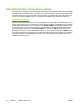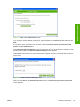HP Color LaserJet 3000 Printer - Software Technical Reference
To install HP Easy Printer Care directly from the printing-system software CD, follow these steps:
NOTE At this time, the HP Easy Printer Care Software is only available on the Web at the
following Web site:
www.hp.com/go/easyprintercare
1. Insert the HP Color LaserJet 3000 printing-system software CD in the CD-ROM drive.
2. Click HP Easy Printer Care Software. The HP Easy Printer Care screen appears.
3. Click OK to proceed with the installation.
When you perform a default installation of the HP Color LaserJet 3000 printer over a direct USB or
parallel connection by using the printing-system software CD, HP Easy Printer Care is automatically
installed. Using this method, HP Easy Printer Care also discovers any HP printers that have been
installed on the computer over the network by selecting Find Other Printers on the left pane of the My
HP Printers screen.
When you install the HP Color LaserJet 3000 printer over a direct USB or parallel connection that does
not use a DOT4 port (for instance, by using the Add Printer Wizard), HP Easy Printer Care does not
automatically discover the printer. For USB or parallel connections, the print driver must be installed by
using the printing-system software CD in order for the requires DOT4 port to be installed.
When you install the HP Color LaserJet 3000 printer over a transmission control protocol/internet
protocol (TCP/IP) network connection by using the printing-system software CD, HP Easy Printer Care
is an option for a Custom Installation. It is not an option for a Basic Installation or a Full Installation over
a network.
HP Easy Printer Care is not supported over Novell Netware (IPX/SPX) network connections.
Access
To gain access to the HP Easy Printer Care, follow these steps:
1. Click Start.
2. Select All Programs.
3. Select Hewlett-Packard.
ENWW HP Easy Printer Care 43
Software description