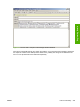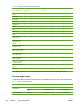HP Color LaserJet 3000 Printer - Software Technical Reference
Remote firmware update
The HP Color LaserJet 3000 printer features remote firmware update (RFU) capability. The method for
downloading remote firmware updates from the Web site is similar to that used to download the latest
printing-system software and print drivers.
The process for remotely upgrading firmware involves three steps:
1. Determine the current level of firmware that is installed on the product.
2. Go to the HP Web site and download the latest firmware to the computer.
3. Download the new firmware to the product.
Determining the current level of firmware
To determine the current level of firmware, view the configuration page. To print a configuration page,
follow these instructions.
1. Press
(the select button; the one with the check mark) to open the menus.
2. Press
and to scroll to INFORMATION, and then press .
3. Press
and to scroll to PRINT CONFIGURATION.
4. Press
to print the configuration page.
5. Look in the "Printer Information" section on the configuration page for the firmware date code. The
firmware date code looks something like this: 20051002 07.000.0.
Downloading the new firmware from the HP Web site
The remote firmware update (.RFU) file and an associated readme file are packaged together as a self-
extracting .EXE file. For detailed instructions about how to download the .EXE file, go to the following
URL:
www.hp.com/go/clj3000_firmware
The .EXE file consists of a readme file and the .RFU file.
NOTE For UNIX systems, the remote firmware update file is a .TAR file.
Downloading the new firmware to the product
For support information about downloading new firmware from the Web, go to www.hp.com/support/
clj3000.
The product can receive an RFU update to a product when the product is in a READY state. The product
waits for all of the I/O channels to become idle before performing the update.
NOTE If the firmware update involves a change in the format of nonvolatile random-access
memory (NVRAM), any menu settings that are changed from the default settings will return to
default settings. The settings must be changed again if you want them to be different from the
defaults. Examples of settings that are affected in this way are tray types, default symbol sets,
and Web-access alerts.
346 Chapter 7 Engineering Details ENWW