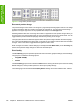HP Color LaserJet 2605/2605dn/2605dtn - Software Technical Reference
Book and booklet printing
The HP Color LaserJet 2605 series printer supports both book and booklet printing.
A book is a print job that consists of at least two pages, and that can have a different media type for the
front cover, first page, other pages, last page, or back cover. Use the Front Cover, First Page, Other
Pages, Last Page, or Back Cover settings on the Paper tab (available when you select the Use
Different Paper/Covers check box) to select different printing options for the book. For more
information, see
Paper tab features.
A booklet is a print job that places two pages on each side of a sheet that can be folded into a booklet
that is half the size of the media type. Use the Booklet Printing drop-down menu on the Finishing tab
to control booklet settings.
To print a booklet
Complete the following steps to print a booklet in most software programs.
1. In the software program, click File, Print, and then Properties.
2. Click the Finishing tab.
3. Select the Print on Both Sides check box.
4. In the Booklet Printing drop-down menu, select the type of booklet printing that you want. The
booklet printing type consists of the media size and the location of the binding (for example, Letter
[Left binding]).
5. Click OK in the print driver.
6. Click OK in the print dialog box to print.
Pages per Sheet
The Pages per Sheet drop-down menu provides six settings: 1 (default), 2, 4, 6, 9, and 16. If you type
another value into the box (for example, 3), the control will round the value to the nearest valid value (in
this example, 4).
Print Page Borders sets a line around each page image on a printed sheet to help visually define the
borders of each logical page.
The Page Order drop-down menu contains four selections:
●
Right, then Down
●
Down, then Right
●
Left, then Down
●
Down, then Left
The document preview image changes to reflect alterations in these settings.
ENWW HP Traditional PCL 6 Driver features (for Windows 98 SE and Windows Me) 195
Windows HP Traditional
PCL 6 Driver features