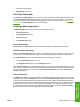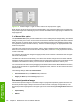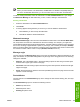HP Color LaserJet 2605/2605dn/2605dtn - Software Technical Reference
Figure 5-12 Watermark Details dialog box
The dialog box shows a preview image and provides options for creating a new watermark and
controlling the message angle and font attributes.
Click OK to accept all of the changes that are made in the Watermark Details dialog box. However,
clicking Cancel does not cancel all of the changes. If you make changes to a watermark and then select
a different watermark or click New, all of the changes made to the previous watermark are saved, and
only the current, unsaved changes can be canceled.
Current watermarks
The Current Watermarks group box contains a list of available watermarks, both predefined
watermarks that are available in the driver and any new watermarks that you have created.
Creating a new watermark
1. Click New.
The new watermark appears in the Current Watermarks list and in the Watermark Message edit
box as "Untitled" until you name it.
2. To name the new watermark, type the selected watermark text in the Watermark Message edit
box.
The name that you type in the Watermark Message field appears in the following locations:
●
in theCurrent Watermarks group box in the Watermark Details dialog box
●
in the Watermarks group box on the Effects tab
154 Chapter 5 Windows HP PCL 6 Unidriver features ENWW
Windows HP PCL 6
Unidriver features