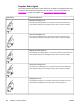HP Color LaserJet 2550 series - User Guide
Clearing jams
Occasionally, paper or other print media can become jammed during a print job. Some
causes include the following events:
● The input trays are loaded improperly or overfilled.
● Tray 2 or optional tray 3 is removed during a print job.
● The top cover is opened during a print job.
● Too many sheets accumulated in an output area or sheets blocked an output area.
● The print media that is being used does not meet HP specifications. See
Print-media
specifications.
● The environment in which the print media was stored is too humid or too dry. See
Print-
media specifications.
Where to look for jams
Jams can occur in these locations:
● Inside the printer. See
To clear jams from inside the printer.
● In input areas. See
To clear jams from input areas.
● In output areas. See
To clear jams from output areas.
Find and remove the jam by using the instructions on the following pages. If the location of
the jam is not obvious, look first inside the printer.
Loose toner might remain in the printer after a jam. This problem should resolve itself after a
few sheets have been printed. See
Loose toner.
To clear jams from inside the printer
CAUTION
Jams in this area might result in loose toner on the page. If you get toner on your clothes or
hands, wash them in cold water. (Hot water will set the toner into the fabric.)
1. Open the top cover.
ENWW Clearing jams 99