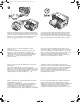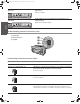HP Business Inkjet 1200 - Getting Started Guide
17
English
Troubleshooting
This section provides troubleshooting suggestions for some of the most common issues associated with hardware and
software installation.
Understanding control panel parts
Interpreting control panel lights
For more information about control panel lights, see the onscreen user’s guide on the Starter CD or visit the product support website at
http://www.hp.com/support/businessinkjet1200.
1 2 3 4 5 6 7
9
10
8
1) Configuration Page button
2) Power button and light
3) Printhead light
4) Ink Cartridge light
5) Door Open light
6) Out of Paper light
7) Cancel button
8) Resume button and light
9) Paper Jam light
10) Color indicator lights
Control panel light pattern Explanation and recommended action
Configuration page button is off.
The Power light is on.
The printer is turned on and idle. It is connected using a USB or
parallel cable.
No action is required.
The printer is turned on and idle. It is connected to a network using a
network cable or wireless communication.
If the printer is connected using a network cable, check the network connector
lights to verify that the printer is connected to the network. See “Interpreting
network connector lights” on page 19.
If the printer is connected using wireless communication, make sure that the
wireless communication settings are set correctly. See “Setting up the printer
for wireless communication” on page 21.
Verify that the printer is set up properly on the network. See “Problems
connecting to a network” on page 20.
Configuration page button is green.
Power light is on.
The printer is connected to a wired network. It is turned on and idle.
No action is required.
Note: If the printer supports wireless communication but is connected to a
wired network, the Configuration page button is not on. See “Interpreting
network connector lights” on page 19.
HPCrickMLK_GSG_UPSF.book Page 17 Wednesday, May 19, 2004 9:36 PM