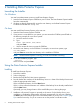Data Protector Express Installation Guide Abstract This document provides instructions for installing Data Protector Express on Windows and Linux systems.
© Copyright 2011 Hewlett-Packard Development Company, L.P. Confidential computer software. Valid license from HP required for possession, use or copying. Consistent with FAR 12.211 and 12.212, Commercial Computer Software, Computer Software Documentation, and Technical Data for Commercial Items are licensed to the U.S. Government under vendor's standard commercial license. The information contained herein is subject to change without notice.
Contents 1 Installation Overview..................................................................................4 System Requirements.................................................................................................................4 Supported platforms..................................................................................................................4 Before You Install Data Protector Express......................................................................................
1 Installation Overview System Requirements Most operating systems list both minimum and recommended system requirements. As a general rule, if your system meets the minimum requirements for the operating system, it will also meet the minimum system requirements for Data Protector Express. Depending on your specific requirements, your system should also meet the following: • The Data Protector Express Catalog requires additional space.
Data Protector Express Service The Data Protector Express service lets you run scheduled jobs automatically, whether or not an operator is present. The Data Protector Express service is called a service on Windows and a daemon on Linux systems. When installed, the Data Protector Express service automatically loads at system startup. It runs in the background without a user interface. At any time, you can start the Data Protector Express user interface.
2 Installing Data Protector Express Launching the Installer On Windows You must have Administrator access to install Data Protector Express. 1. Insert the Data Protector Express CD-ROM in your CD drive. The Data Protector Express Installer launches automatically. 2. If it does not launch automatically, access the root directory on the Data Protector Express CD-ROM and double-click setup.exe. On Linux You must install Data Protector Express as the root user. 1. Insert the Data Protector Express CD-ROM. 2.
Upgrading NOTE: You do not have to uninstall Data Protector Express before upgrading to a newer version. However, the previous version of Data Protector Express and the previous catalog will be updated to the new format, and will no longer be available in the old format. To upgrade Data Protector Express: 1. Launch the installer. 2. Select Upgrade Data Protector Express. 3. Read and accept the End User License Agreement. 4. Installation will proceed. Progress is reported on the screen.
3 Post Installation Settings After you install Data Protector Express, you can restrict access to it by setting a password or obtain access to additional options by adding licenses. Passwords When you start Data Protector Express, it has no password for the Admin user, which has access to all data inside the Data Protector Express Backup Domain. To set a password for the Admin user: 1. Start the Administrator. 2. Select File→Domain Configuration menu item. 3.
4 Installation Notes Linux Installation Notes SCSI generic module required for device support If you are running Data Protector Express under Linux, you must install the sg (SCSI generic) module for device support in Data Protector Express. To verify that this module is loaded and running, issue the following command at a terminal prompt: lsmod sg should be listed in the list of running modules.
6. Verify that your system detects the tape device, using the following command: cat /proc/scsi/scsi To update the configuration file and verify the configuration (GRUB) 1. Locate the grub.conf file. This file may also be called menu.lst. Possible locations include /boot/grub and /etc. 2. Add the appropriate text from the following to the end of each kernel image line in the grub.
5 Support and other resources Contacting HP For worldwide technical support information, see the HP support website: http://www.hp.
Table 1 Document conventions (continued) Convention Element Monospace text • File and directory names • System output • Code • Commands, their arguments, and argument values Monospace, italic text • Code variables • Command variables Monospace, bold text NOTE: Emphasized monospace text Provides additional information. Documentation feedback HP welcomes your feedback. To make comments and suggestions about product documentation, please send a message to storagedocsFeedback@hp.com.
Index C S contacting HP, 11 conventions document, 11 Service, Windows, 5 setting, password, 8 sg Module, 9 D T Data Protector Express Backup Domain installation, 4 document conventions, 11 related information, 11 documentation HP website, 11 providing feedback on, 12 technical support, 11 HP, 11 Troubleshooting libraries missing from Linux distribution, 10 typographic conventions, 11 G GUI Installer installation procedure, 6 uninstall procedure, 7 upgrade procedure, 7 H U Update License, 8 Upgrade