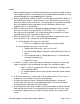Brocade Adapter Release Notes - Software Release v3.0.0.0 Update 3 (October 2011)

Brocade Adapter v3.0.0.0 Release Notes Update 3 Page 15 of 18
• Same discovery mechanism (i.e., First LUN/Auto/Flash under "Boot Device
Settings" in BIOS config menu or bcu CLI) should be used for all HBA port
instances for which the boot LUN is exposed.
• If multiple storage ports (having unique PWWNs) are configured to access the
same boot LUN in the storage array and all PWWNs are zoned to a specific
HBA port instance, then all such PWWNs must be listed under “Boot Device
Settings” in BIOS config menu or BCU.
Note: If BCU or HCM is used to configure a boot LUN, a reboot is required for
the change to be effective.
10. Windows 2008 x86 boot over SAN installation may suspend on some servers
(e.g. Dell R900). To minimize this issue, install the Brocade HBA in one of the
PCIE slots, while leaving the other slots empty. Then, install Windows 2008 onto
a boot over SAN LUN connected to one of the HBA ports. Once the installation
is complete, shutdown the system to populate the rest of the empty slots.
11. In boot over SAN setup with Windows 2003 R2 SP2 x86 and a HDS AMS 1000
Array, the system may halt after the first reboot during the OS installation.
Reboot the system and continue with the installation.
12. For Windows 2003, the Windows device manager may require a manual re-scan
to show the current devices after a zone change.
13. Software Release 3.0 supports Windows 2003 in FC HBA mode only.
14. During PXE boot, in case the system gets stuck at boot.wim during the Windows
2008 R2 install when using Window Deployment server, skip the BIOS by
pressing X to allow the PXE boot process to continue.
15. In a Windows NIC team, transmit packets stats via SNMP might return in
accurate values. The values reported via HCM and BCU are accurate.
16. SNMP 'get bulk' query on "Vlan Table View" may report failure to connect to
SNMP Agent.
17. Installation of BNA and BFA drivers using Brocade Adapter Software Installer
with the adapter hardware not installed may not complete on Windows 7 x86
System. User needs to press the Ctrl key immediately after launching the
installer and hold it down until a console window appears and proceed with
installation.
18. When using Brocade Adapter Software Installer (BASI), a pop-up window may
appear stating that the file ‘bninotify.dll’ cannot be found. This is because the
installer is referencing the wrong path. To correct the path, edit the ‘Copy files
from:’ field from "c:\program files (x86)\brocade\adapter\driver\net" to "c:\program
files\brocade\adapter\driver\net".
19. On Windows x86, setting Adapter Aliases from HCM might cause Agent to stop
responding. It is advisable to use Brocade Command line Utility (BCU) to set the
adapter alias.