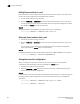Fabric OS Administrator's Guide v7.0.0 (53-1002148-02, June 2011)
Fabric OS Administrator’s Guide 401
53-1002148-02
Frame monitoring
19
You can specify up to four values to compare against each offset. If more than one offset is
required to properly define a filter, the bytes found at each offset must match one of the given
values for the filter to increment its counter. If one or more of the given offsets does not match any
of the given values, the counter does not increment. The value of the offset must be between 0 and
63, in decimal format. Byte 0 indicates the first byte of the Start of Frame (SOF), byte 4 is the first
byte of the frame header, and byte 28 is the first byte of the payload. Thus only the SOF, frame
header, and first 36 bytes of payload can be selected as part of a filter definition. Offset 0 is a
special case, which can be used to monitor the first 4 bytes of the frame (SOF). When the offset is
set to 0, the values 0–7 that are checked against that offset are predefined as shown in Table 71.
1. Connect to the switch and log in as admin.
2. Enter the fmMonitor
--create command to create a user-defined frame.
Complete details of the fmMonitor command parameters are provided in the Fabric OS Command
Reference. The highth and action options set values and actions for Fabric Watch, but do not apply
monitoring. To apply the custom values, use the thconfig --apply command. See the Fabric Watch
Administrator’s Guide for more information about using this command.
Example of creating a user-defined frame type
switch:admin> fmmonitor --create MyFrameMonitor -pat
"17,0xFF,0x07;7,0x4F,0x01;" -action email
Example of creating a user-defined frame type and applying frame monitors to ports 3, 4, and 5
switch:admin> fmmonitor --create MyFrameMonitor -pat
"17,0xFF,0x007;7,0x4F,0x01;" -port 3-5
Deleting frame types
Deleting a frame type removes the entire configuration, including configured thresholds and
associated actions. It also removes any frame monitors of the specified type from all ports.
You can delete only user-defined frame types; you cannot delete the pre-defined frame types.
1. Connect to the switch and log in as admin.
2. Enter the fmMonitor
--delete command to delete a specific frame type.
Example
switch:admin> fmmonitor --delete MyFrameMonitor
TABLE 71 Predefined values at offset 0
Value SOF Value SOF
0SOFf 4 SOFi2
1 SOFc1 5 SOFn2
2 SOFi1 6 SOFi3
3 SOFn1 7 SOFn3