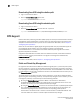Fabric OS Administrator's Guide v7.0.0 (53-1002148-02, June 2011)
210 Fabric OS Administrator’s Guide
53-1002148-02
Test and restore firmware on enterprise-class platforms
9
11. Perform a commit on the active CP.
a. From the current enterprise-class platform session on the active CP, enter the
firmwareShow command and confirm that only the active CP secondary partition contains
the old firmware.
b. Enter the firmwareCommit command to update the secondary partition with the new
firmware. It takes several minutes to complete the commit operation. Do not do anything
on the enterprise-class platform while this operation is in process.
c. Upon completion of the firmwareCommit command, type the firmwareShow command to
confirm both partitions on both CPs contain the new firmware.
d. Enter the haShow command to confirm that the HA state is in sync.
ATTENTION
Stop! If you have completed step 11, then you have committed the firmware on both CPs and
you have completed the firmware download procedure.
12. Restore the firmware on the standby CP.
In the current enterprise-class platform session for the standby CP, enter the firmwareRestore
command. The standby CP reboots and the current enterprise-class platform session ends.
Both partitions have the same Fabric OS after several minutes.
13. Perform haFailover on the active CP.
a. In the current enterprise-class platform session for the active CP, enter the haShow
command to verify that HA synchronization is complete. It takes a minute or two for the
standby CP to reboot and synchronize with the active CP.
b. Enter the haFailover command. The active CP reboots and the current enterprise-class
platform session ends. The enterprise-class platform is now running the original firmware.
14. Restore firmware on the “new” standby CP.
a. Wait one minute and connect to the enterprise-class platform on the new standby CP,
which is the old active CP.
b. Enter the firmwareRestore command. The standby CP reboots and the current
enterprise-class platform session ends. Both partitions have the same Fabric OS after
several minutes.
c. Wait five minutes and log in to the enterprise-class platform. Enter the firmwareShow
command and verify that all partitions have the original firmware.
If an AP blade is present: Blade partitions always contain the same version of the firmware
on both partitions (it does not keep two copies). The firmware is stored on the blade’s
compact flash card and is always synchronized with the active CP’s firmware. Thus, if you
restore the active CP firmware, the blade firmware is automatically downloaded
(auto-leveled) to become consistent with the new CP firmware (the blade firmware is
basically restored).
Your system is now restored to the original partitions on both CPs. Make sure that servers using the
fabric can access their storage devices.
If you want to upgrade an enterprise-class platform with only one CP in it, follow the procedures in
“Test and restore firmware on switches” on page 206. Note, however, that upgrading an
enterprise-class platform with only one CP is disruptive to switch traffic.