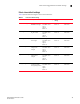Brocade Fabric Watch Administrator's Guide - Supporting Fabric OS v7.0.x (53-1002153-02, March 2012)
48 Fabric Watch Administrator’s Guide
53-1002153-02
thConfig command
6
thConfig command examples
With the exception of setting thresholds for the RX area of an end-to-end (EE) performance monitor,
which requires special licensing in Access Gateway mode, it is recommended that you use the
default settings for these classes.
Setting the high threshold of the RX area of an EE monitor
The thConfig command provides the ability to monitor thresholds for frame monitoring and
end-to-end (EE) performance on both Access Gateway (AG) switches and non-AG switches.
NOTE
Both the APM license and the Fabric Watch license must be installed on the platform configured in
AG mode to use the frame monitoring and EE monitoring capabilities. The APM license provides the
counters and the Fabric Watch license provides the monitoring and alert mechanisms for these
counters.
To set the high threshold of the RX area, enter the thConfig command using the following
parameters.
switch:admin> thconfig --set ee -area RX -timebase minute -high -val 12
Pausing and continuing monitoring
To pause the monitoring of a class, area, and port or index, enter the thConfig command using the
following parameters.
NOTE
You cannot specify all for all classes but you can specify all for all areas.
switch:admin> thconfig --pause | --continue <class> -area <area_type> -port
<[slot/]port>
switch:admin> thconfig --pause | --continue <class> -area <area_type> -index <index>
NOTE
The Security and Fabric classes do not have a port or index value. For those classes, a value of 0 is
assumed.
16 Gbps and QSFP monitoring
Fabric Watch monitors the Brocade 16 Gbps SFP. If the SFP crosses a configured threshold, Fabric
Watch generates an SNMP alarm, a RASlog message, and an e-mail alert for the following SFP
areas:
• Current
• Voltage
• Temperature
• RXP
• TXP
• Power on Hours (Power on Hours is not supported on the 10 Gbps SFP or the QSFP)