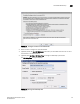Brocade Fabric Manager Administrator's Guide v6.1.0 (53-10000610-02, June 2008)
272 Fabric Manager Administrator’s Guide
53-10000610-02
Cascaded FICON setup
19
a. Choose the fabric from the Fabric list.
This list is available only if the dialog box is launched from the Main menu. If launched
from the Configure Cascaded FICON Fabric dialog box, the fabric is already selected.
b. Choose a switch from the From switch list.
c. Choose a switch from one of the To switch lists.
You can choose a switch by either Name/IP Address or by Domain ID depending on which
button is clicked. The default list is Name/IP Address.
The To switch cannot be the local (From) switch.
d. Enter the new Delay Time by doing one of the following:
• Click Get Delay Time to retrieve the current delay time on the switch.
This button is unavailable if the switch is defined by a non-existent domain ID or if the
switch has no current IOD Delay setting.
• Enter a value between 10 and 500 milliseconds in the field next to the New button.
The New button is active by default.
• Click Reset to reset the time delay based on the FSPS algorithm.
e. Click Apply.
f. Click OK to confirm the change on the confirmation message window.
g. Repeat steps a through f for as many fabrics and switches as you wish.
h. Click OK on the IOD Delay Time dialog box to return to the Configure Cascaded FICON
Fabric dialog box.
You can also return to the Configure Cascaded FICON Fabric dialog box by clicking Cancel.
5. Click OK.
Fabric Manager starts configuring the fabric for cascaded FICON.
If Fabric Manager cannot add the SCC policy to the fabric-wide consistency policy (because the
accept distribution parameter for the SCC policy is set to No), a message displays, informing
you that HIFC cannot be set on the switches. In this case, you should set the accept
distribution parameter for SCC policy to Yes on the listed switches and retry.
If DCC policies are defined on the seed switch, they are activated when Security policies are
activated on the seed switch. A message displays, notifying you that the DCC policies will be
activated. If you do not want the DCC policies to be activated, click Cancel to exit the
configuration utility.
A message displays when configuration is successful.
Fabric merge for cascaded FICON
Fabric Manager provides a wizard that merges two fabrics for cascaded FICON. You must be a
physical fabric administrator on both fabrics that you want to merge.
At least two of the discovered fabrics must meet the requirement that all switches must be running
Fabric OS v5.2.0 or later; otherwise, an informational dialog box displays and the wizard does not
launch.
Fabric Manager performs the following operations on the selected fabrics: