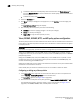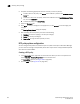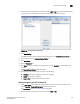Brocade Fabric Manager Administrator's Guide v6.1.0 (53-10000610-02, June 2008)
248 Fabric Manager Administrator’s Guide
53-10000610-02
Security policy settings
18
• To remove a switch from the SCC policy, select the switch from the Fabric Switches list,
then click Remove Switch. To remove a switch from an SCC policy, remove the switch from
the FCS policy first.
• To delete the policy, click Delete Policy.
4. Select the Summary tab.
5. Click Save to save your changes but not apply them, or click Activate to save and apply your
changes.
The Security Policy Review dialog box displays.
6. After reviewing the Security Policy, click one of the following:
• Continue (to continue applying changes or to save your changes)
• Cancel (to cancel your changes)
• Copy to File (to copy the Security Policy to a file)
Telnet, RSNMP, WSNMP, HTTP, and API policy options configuration
The Telnet policy contains a list of IP addresses and subnets that can establish Telnet connections
to any switch in the fabric. Any Telnet attempts from an IP address or subnet that does not appear
in the policy will fail.
ATTENTION
If you create an empty policy, you will not be able to manage security and the secure fabric.
Configure the RSNMP policy (read-only SNMP policy) to limit SNMP access to specific, trusted
management stations in your environment. You cannot create an RSNMP policy without a WSNMP
policy already present.
Configure the WSNMP policy (read/write SNMP policy) to limit SNMP access to specific, trusted
management stations in your environment. When you add a member to the WSNMP policy, that
member automatically gains RSNMP access.
Configure the HTTP policy to grant access to IP addresses and subnets so they can establish HTTP
connections to the switches in the fabric.
Create an API policy to control the workstations that can use the API to access the fabric.
Configuring or editing any of these policies
1. In the Information panel, right-click the secure fabric for which you want to set policies and
choose Security > Security Policy Editor from the context menu.
The Policy Editor appears (see Figure 158 on page 244).
2. Click the tab that corresponds to the policy you want (Telnet, RSNMP, WSNMP, HTTP, or API).
The selected policy appears. The Telnet policy is used in this example (see Figure 161 on
page 249). The RSNMP, WSNMP, HTTP, and API policies are similar.