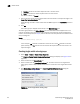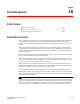Brocade Fabric Manager Administrator's Guide v6.1.0 (53-10000610-02, June 2008)
220 Fabric Manager Administrator’s Guide
53-10000610-02
Switch reboot
15
Performing a sequenced reboot
1. Log in to the switches that you want to reboot. See “Simultaneous login to multiple switches”
on page 63 for additional information.
2. Select Tasks > Reboot > Sequence Reboot.
The Sequence Reboot dialog box displays, as shown in Figure 145.
FIGURE 145 Sequenced reboot
3. Select a fabric from the Select Fabric list.
4. Click the reboot group that you want to reboot from within the Reboot Groups tab; then click
the right arrow to add it to the Selected Switches list.
5. Repeat step 4 to add additional groups in the sequence that you want to reboot.
6. Optional: To rearrange the order of the reboot sequence, click Create/Change Sequence.
Select the reboot group you want to move; then, use the up or down arrows to place it in the
sequence you want.
7. Click Fastboot or Reboot to begin the sequenced reboot. A fastboot is the same as a reboot
except that it bypasses the power-on self test (POST), reducing boot time significantly.
You are prompted several times by Fabric Manager to ensure that you want to continue. The
prompts advise you of any potential problems in your fabric.
A message displays at the end of the reboot sequence, listing successful and unsuccessful
reboots.