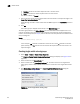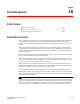Brocade Fabric Manager Administrator's Guide v6.1.0 (53-10000610-02, June 2008)
Fabric Manager Administrator’s Guide 215
53-10000610-02
Prepare for firmware download to XPath OS switches
15
Prepare for firmware download to XPath OS switches
Fabric Manager does not support firmware repository management or firmware download for
switches running XPath OS. For these switches, you can extract the firmware files (.zip, .tar, .gz)
manually into Fabric Manager’s built-in FTP server or external FTP server, and use the FTP server
configuration to perform firmware download through Web Tools—AP Edition or the command line
interface.
If you use Fabric Manager’s built-in FTP server for this purpose, you must create a new user
account in the built-in FTP server using the following procedure.
Configuring a user account for external purposes in the built-in FTP
server
1. Choose Edit > Preferences.
2. Expand Server specific and select File Transfer.
The File Transfer dialog box displays, as shown in Figure 138 on page 207.
3. Configure your FTP server.
a. Click Use built-in FTP Server.
b. Click Use my user name and password.
i. Type your user name in the User Name field.
ii. Type your password in the Password field and confirm it in the Confirm Password field.
4. Click Test to ensure that you can access the FTP server specified. Fabric Manager reports
success or failure.
5. Click OK to save the settings.
Firmware access when changing the FTP server
Fabric Manager does not copy firmware files when you change from the built-in FTP server to an
external FTP server, or change from one external FTP server to another located on the Fabric
Manager server.
Moving the firmware files to the new FTP server
1. Manually copy the contents of the firmware repository on the current FTP server to the new
server. Be sure to copy the folder structure exactly as it is on the current FTP server.
2. Stop the current FTP server.
3. Configure the new FTP server to use port 21.
4. Start the new FTP server.