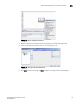Brocade Fabric Manager Administrator's Guide v6.1.0 (53-10000610-02, June 2008)
184 Fabric Manager Administrator’s Guide
53-10000610-02
Password management
13
Passwords must adhere to the following conditions:
• They must be between 8 and 40 characters long.
• The password is entered exactly as you want it.
• Only printable ASCII characters are included, with the following exceptions: slash (“/”),
backslash (“\”), less than (“<”), greater than (“>”), ampersand (“&”), quotation mark, and
apostrophe. You cannot use a backspace as part of a password within Fabric Manager.
Typing a backspace will erase the last entered character in the password entry field,
whether you are setting the Admin password or entering your Fabric Manager user
password or switch password.
In addition, passwords must adhere to any additional conditions that you set up through Web
Tools or the CLI.
NOTE
If you change the password for an administrator role account, regardless of the account name, the
default Admin account password is changed.
This section includes:
• “Enabling and disabling switch passwords,” next
• “Changing admin password on multiple switches” on page 184
Enabling and disabling switch passwords
1. Select Edit > Preferences.
The Preferences dialog box displays.
2. Expand User specific and click General (see Figure 35 on page 53).
3. Enable switch passwords to be saved to the server by checking the Persist switch passwords
check box.
Disable switch passwords from being saved to the server by clearing the check box.
4. Click OK.
Changing admin password on multiple switches
1. Select Tasks > Switch Management > Set Admin Password.
The Set “admin” Account Passwords dialog box displays.