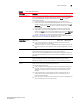Brocade Fabric Manager Administrator's Guide v6.1.0 (53-10000610-02, June 2008)
Fabric Manager Administrator’s Guide 99
53-10000610-02
Alert monitoring
7
3. Select the filters at the top of the table to narrow down the information that displays in the
Alerts tab.
• Severity Select Severity level to display only alerts of that severity.
• Acked Select Yes or No to display only alerts that are acknowledged or not.
• Resolved Select Yes or No to display only alerts that are resolved or not.
• Source ID Type the IP address of a switch to display alerts only for that switch. You
can use an asterisk (*) as a wildcard character.
Selecting Any in the lists causes that attribute to be ignored. For example, to display all
unresolved, critical alerts, regardless of whether they have been acknowledged, set Severity to
Critical, set Resolved to No, and set Acked to Any.
4. Click Filter.
The Alerts tab displays only the alerts that match the filter you set up. To clear the filter and
view the entire list of alerts, click Show All.
FIGURE 65 Filtering alerts
Alert acknowledgment
The Acked column in the Alerts tab indicates whether an alert is acknowledged.
When you acknowledge an alert, your user name is displayed in the Acked By column of the Alerts
tab. This lets other Fabric Manager users on the same server know that you have already
acknowledged the alert and are aware of the issue. Once an alert is acknowledged, it cannot be
unacknowledged.
You can acknowledge alerts regardless of switch role.
Acknowledging alerts
1. Display the alerts for the SAN, fabric, switch, or switch group, as described in “Alert monitoring”
on page 93.
2. Select the alert you want to acknowledge.
3. Click Ack.