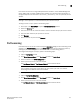Brocade Web Tools Administrator's Guide - Supporting Fabric OS v7.0.0 (53-1002152-01, March 2012)
Web Tools Adminstrator’s Guide 83
53-1002152-01
Port beaconing
6
Port names can be from 1 through 128 alphanumeric characters, unless FICON Management
Server (FMS) mode is enabled. If FMS mode is enabled, port names should be limited from 1
through 24 alphanumeric characters. The comma (,), semicolon (;), and “at” symbol (@) are not
allowed.
NOTE
Although it is not required, it is recommended that port names be unique.
To assign a name to a port, perform the following steps.
1. Click a port in the Switch View to open the Port Administration window.
2. Select the FC Ports tab.
3. From the tree on the left, select the switch or slot that contains the port you want to rename.
4. From the table, select the port you want to rename.
5. Click Rename.
6. Enter a name for the port and click Rename.
Port beaconing
Individual FC ports can be set to beacon using the Port Admin dialog box. Port beaconing status
displays in the Port Beaconing column. The Switch View reflects the port beaconing status by
flashing the port amber and green for 2.5 seconds each, in an alternating pattern.
To configure beaconing for an FC port, perform the following steps.
1. Open the Port Admin window.
2. Click Show Advanced Mode, if the Port Admin window is in Basic Mode.
3. Select the switch in the FC Ports Explorer list.
4. Select a port from the list in the main window.
The Port Beacon Enable or Port Beacon Disable button becomes active.
NOTE
You may select all the ports on the switch, but if you select a port that is not valid for
beaconing, the Port Beacon buttons are disabled.
There is an optional procedure for configuring a single FC port.
1. Open the Port Admin dialog box.
2. Click Show Advanced Mode, if the Port Admin window is in Basic Mode.
3. Select a port from the list in the main window.
The Port Beacon Enable or Port Beacon Disable button becomes active.