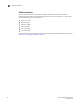Brocade Fabric OS Administrator's Guide - Supporting Fabric OS v7.0.1 (53-1002446-01, March 2012)
Fabric OS Administrator’s Guide 41
53-1002446-01
Ports
3
Port identification by index
With the introduction of 48-port blades, indexing was introduced. Unique area IDs are possible for
up to 255 areas, but beyond that there needed to be some way to ensure uniqueness.
A number of fabric-wide databases supported by Fabric OS (including ZoneDB, the ACL DDC, and
Admin Domain) allow a port to be designated by the use of a “D,P” (domain,port) notation. While
the “P” component appears to be the port number, for up to 255 ports it is actually the area
assigned to that port.
ATTENTION
Port area schema does not apply to the Brocade DCX-4S and DCX 8510-4 Backbones.
If two ports are changed using the portSwap command, their respective areas and “P” values are
exchanged.
For ports that are numbered above 255, the “P” value is actually a logical index. The first 256 ports
continue to have an index value equal to the area ID assigned to the port. If a switch is using Core
PID format, and no port swapping has been done, the port index value for all ports is the same as
the physical port numbers. Using portSwap on a pair of ports will exchange those ports’ area ID
and index values.
NOTE
The portSwap command is not supported for ports above 256.
Swapping port area IDs
If a device that uses port binding is connected to a port that fails, you can use port swapping to
make another physical port use the same PID as the failed port. The device can then be plugged
into the new port without the need to reboot the device.
Use the following procedure to swap the port area IDs of two physical switch ports. In order to swap
port area IDs, the port swap feature must be enabled, and both switch ports must be disabled. The
swapped area IDs for the two ports remain persistent across reboots, power cycles, and failovers.
Brocade DCX and DCX 8510 Backbone families only: You can swap only ports 0 through 15 on the
FC8-48 port blades. You cannot swap ports 16 through 47.
1. Connect to the switch and log in using an account with admin permissions.
2. Enable the portSwapEnable command to enable the feature.
3. Enter the portDisable command on each of the source and destination ports to be swapped.
switch:admin>portdisable 1
ecp:admin>portdisable 1/2
4. Enter the portSwap command.
switch:admin>portswap 1 2
ecp:admin>portswap 1/1 2/2
5. Enter the portSwapShow command to verify that the port area IDs have been swapped.
A table shows the physical port numbers and the logical area IDs for any swapped ports.
6. Enter the portSwapDisable command to disable the port swap feature.