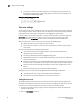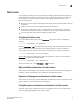Brocade Fabric OS Administrator's Guide - Supporting Fabric OS v7.0.1 (53-1002446-01, March 2012)
Fabric OS Administrator’s Guide 23
53-1002446-01
The Ethernet interface on your switch
2
Setting the static addresses for the chassis management IP interface
1. Connect to the switch and log in using an account assigned to the admin role.
2. Enter the ipAddrSet -chassis command.
switch:admin> ipaddrset -chassis
Ethernet IP Address [192.168.166.148]:
Ethernet Subnetmask [255.255.255.0]:
Committing configuration...Done.
3. Enter the network information in dotted-decimal notation for the Ethernet IPv4 address or in
semicolon-separated notation for IPv6.
4. Enter the Ethernet Subnet mask at the prompt.
DHCP activation
By default, some Brocade switches have DHCP enabled.
NOTE
The Brocade DCX and Brocade DCX-4S Backbones do not support DHCP.
The Fabric OS DHCP client supports the following parameters:
• External Ethernet port IP addresses and subnet masks
• Default gateway IP address
The DHCP client uses a DHCP vendor-class identifier that allows DHCP servers to determine that
the discover/request packet are coming from a Brocade switch. The vendor-class identifier is the
string “BROCADE” followed by the SWBD model number of the platform. For example, the
vendor-class identifier for a request from a Brocade 5300 is “BROCADESWBD64.”
NOTE
The client conforms to the latest IETF Draft Standard RFCs for IPv4, IPv6, and DHCP.
Enabling DHCP
Connect the DHCP-enabled switch to the network, power on the switch, and the switch
automatically obtains the Ethernet IP address, Ethernet subnet mask, and default gateway address
from the DHCP server. The DHCP client can only connect to a DHCP server on the same subnet as
the switch. Do not enable DHCP if the DHCP server is not on the same subnet as the switch.
Enabling DHCP after the Ethernet information has been configured releases the current Ethernet
network interface settings, including Ethernet IP address, Ethernet subnet mask, and gateway IP
address. The Fibre Channel IP address and subnet mask are static and are not affected by DHCP;
for instructions on setting the FC IP address, see “Static Ethernet addresses” on page 22.
1. Connect to the switch and log in using an account assigned to the admin role.
2. Enter the ipAddrSet command.
3. If already set up, skip the Ethernet IP address, Ethernet subnet mask, Fibre Channel IP
address, and Fibre Channel subnet mask prompts by pressing Enter.