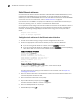Brocade Fabric OS Administrator's Guide - Supporting Fabric OS v7.0.1 (53-1002446-01, March 2012)
Fabric OS Administrator’s Guide 19
53-1002446-01
Password modification
2
Password modification
The switch automatically prompts you to change the default account passwords after logging in for
the first time. If you do not change the passwords, the switch prompts you after each subsequent
login until all the default passwords have been changed.
NOTE
The default account passwords can be changed from their original values only when prompted
immediately following the login; the passwords cannot be changed using the passwd command later
in the session. If you skip the prompt, and then later decide to change the passwords, log out and
then back in.
The default accounts on the switch are admin, user, root, and factory. Use the “admin” account to
log in to the switch for the first time and to perform the basic configuration tasks. The password for
all of these accounts is “password”.
There is only one set of default accounts for the entire chassis. The root and factory default
accounts are reserved for development and manufacturing. The user account is primarily used for
system monitoring. For more information on default accounts, refer to “Default accounts” on
page 85.
Default account passwords
The change default account passwords prompt is a string that begins with the message “Please
change your passwords now”. User-defined passwords can have from 8 through 40 characters.
They must begin with an alphabetic character and can include numeric characters, the period (.),
and the underscore ( _ ). They are case-sensitive, and they are not displayed when you enter them
on the command line.
Record the passwords exactly as entered and store them in a secure place because recovering
passwords requires significant effort and fabric downtime. Although the root and factory accounts
are not meant for general use, change their passwords if prompted to do so and save the
passwords in case they are needed for recovery purposes.
Changing the default account passwords at login
1. Connect to the switch and log in using the default administrative account.
2. At each of the “Enter new password” prompts, either enter a new password or skip the prompt.
To skip a single prompt, press Enter. To skip all of the remaining prompts, press Ctrl-C.
Example output of changing passwords
login: admin
Password:
Please change your passwords now.
Use Control-C to exit or press 'Enter' key to proceed.
for user - root
Changing password for root
Enter new password: <hidden>
Password changed.
Saving password to stable storage.
Password saved to stable storage successfully.
(output truncated)