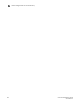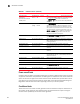Brocade Fabric OS Administrator's Guide - Supporting Fabric OS v7.0.1 (53-1002446-01, March 2012)
Fabric OS Administrator’s Guide 513
53-1002446-01
Fabric configurations for interconnectivity
A
Correcting errors if LSAN devices appear in only one of the fabrics
If the LSAN devices appear in only one of the fabrics in a multiple-fabric SAN, use the following
procedure to correct the problem.
1. Log in to each fabric and verify that all of the devices are physically logged in.
2. Verify that the devices are properly configured in the LSAN zone in both edge fabrics.
3. Enter the fabricShow command on the Fabric OS fabric.
4. Use Brocade Network Advisor to verify the M-EOS fabric, including the front and xlate domains.
5. Return to the FC router command line and issue the fcrProxyDevShow command to verify that
the devices are configured and have been exported.
switch:admin> fcrproxydevshow
Proxy WWN Proxy Device Physical State
Created PID Exists PID
in Fabric in Fabric
----------------------------------------------------------------------------
10 20:00:00:01:73:00:59:dd 05f001 12 610902 Imported
10 21:00:00:e0:8b:04:80:76 02f002 11 340713 Imported
10 50:06:01:68:40:04:d3:95 02f001 11 660713 Imported
11 10:00:00:00:c9:2d:3d:5c 020001 10 011500 Imported
6. Connect to the switch and configure the connection to capture console output.
7. Enter th e supportShow (or supportSave if available) command, and save the output.
8. Try the following if the fabric does not appear:
a. Disable the EX_Port on the connected fabric.
b. Enter the portLogClear command for the port.
c. Enable the port on the FC router.
d. Enter the portLogDump command for the port, capturing the output.
Use the portLogDump tool to troubleshoot the problem, using the command output.
If an EX_Port connecting an FC router and an edge fabric is disabled due to an error, the error
causing that port's most recent disabled state appears in the switchShow command output.
This error appears until that port comes back online, even after the cables have been
detached from the port.
To remove the error listing in the switchShow output, reboot the FC router. An example of the
type of error displayed is ‘Incompatible port mode’.
Completing the configuration
Once you prepare the M-EOS switch and the FC router, complete the configuration by performing
the following steps:
1. Physically connect the EX_Port that you configured for the Fabric OS switch to the FC router.
2. Log in to the Fabric OS switch making sure you have admin permissions.