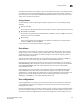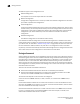Brocade Fabric OS Administrator's Guide - Supporting Fabric OS v7.0.1 (53-1002446-01, March 2012)
Fabric OS Administrator’s Guide 235
53-1002446-01
Changing the context to a different logical fabric
10
Changing the context to a different logical fabric
You can change the context to a different logical fabric. Your user account must have permission to
access the logical fabric.
1. Connect to the physical chassis and log in using an account with the chassis-role permission.
2. Enter the following command to switch to a different logical switch in the chassis:
setcontext fabricID
The fabricID parameter is the fabric ID of the logical switch you want to switch to and manage.
Example of changing the context from FID 128 to FID 4
In this example, notice that the prompt changes when you change to a different logical fabric.
sw0:FID128:admin> setcontext 4
switch_4:FID4:admin>
Creating a logical fabric using XISLs
This procedure describes how to create a logical fabric using multiple chassis and XISLs and refers
to the configuration shown in Figure 28 as an example.
FIGURE 28 Example of logical fabrics in multiple chassis and XISLs
1. Set up the base switches in each chassis:
a. Connect to the physical chassis and log in using an account with the chassis-role
permission.
b. Enable the Virtual Fabrics feature, if it is not already enabled. See “Enabling Virtual Fabrics
mode” on page 225 for instructions.
Enabling Virtual Fabrics automatically creates the default logical switch, with FID 128. All
ports in the chassis are assigned to the default logical switch.
ISL
Base switch
Fabric ID 8
P9
Logical switch 7
Fabric ID 15
Logical switch 6
Fabric ID 1
Physical chassis 2
Base switch
Fabric ID 8
P6
Logical switch 3
Fabric ID 15
P5
Logical switch 2
Fabric ID 1
P2
Physical chassis 1
P8
P6
P2
Logical switch 5
(Default logical switch)
Fabric ID 128
Logical switch 1
(Default logical switch)
Fabric ID 128
P1
P1
H2
D1
D2
H1
P7
P4
P3
P4
XISL