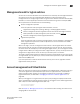Brocade Fabric OS Administrator's Guide - Supporting Fabric OS v7.0.1 (53-1002446-01, March 2012)
Fabric OS Administrator’s Guide 219
53-1002446-01
Logical fabric overview
10
Think of the logical switches as being connected with logical ISLs, as shown in Figure 26. In this
diagram, the logical ISLs are not connected to ports because they are not physical cables. They are
a logical representation of the switch connections that are allowed by the XISL.
FIGURE 26 Logical ISLs connecting logical switches
To use the XISL, the logical switches must be configured to allow XISL use. By default, they are
configured to do so; you can change this setting, however, using the procedure described in
“Configuring a logical switch to use XISLs” on page 234.
NOTE
It is a good practice to configure at least two XISLs, for redundancy.
You can also connect logical switches using a combination of ISLs and XISLs, as shown in
Figure 27. In this diagram, traffic between the logical switches in FID 1 can travel over either the
ISL or the XISL. Traffic between the other logical switches travels only over the XISL.
FIGURE 27 Logical fabric using ISLs and XISLs
Base switch
Fabric ID 8
P9
Logical switch 7
Fabric ID 15
P7
Logical switch 6
Fabric ID 1
P4
Logical switch 5
(Default logical switch)
Fabric ID 128
Physical chassis 2
Base switch
Fabric ID 8
P6
Logical switch 3
Fabric ID 15
P5
Logical switch 2
Fabric ID 1
P2
Logical switch 1
(Default logical switch)
Fabric ID 128
P1
Physical chassis 1
P8
P6
P2
P1
XISL
Logical ISL
Logical ISL
Logical ISL
ISL
Base switch
Fabric ID 8
P9
Logical switch 7
Fabric ID 15
P7
Logical switch 6
Fabric ID 1
P4
Physical chassis 2
Base switch
Fabric ID 8
P6
Logical switch 3
Fabric ID 15
P5
Logical switch 2
Fabric ID 1
P2
Physical chassis 1
P8
P6
P2
XISL
Logical ISL
Logical ISL
Logical ISL
Logical switch 5
(Default logical switch)
Fabric ID 128
Logical switch 1
(Default logical switch)
Fabric ID 128
P1
P1