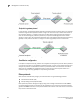Brocade Fabric OS Administrator's Guide - Supporting Fabric OS v7.0.1 (53-1002446-01, March 2012)
172 Fabric OS Administrator’s Guide
53-1002446-01
Management interface security
7
Creating the tunnel
Each side of the tunnel must be configured in order for the tunnel to come up. Once you are logged
into the switch, do not log off as each step requires that you are logged in to the switch. IPsec
configuration changes take effect upon execution and are persistent across reboots. Configure the
following on each side of the tunnel:
NOTE
A backslash ( \ ) is used to skip the return character so you can continue the command on the next
line without the return character being interpreted by the shell.
1. Determine the authentication protocol and algorithm to be used on the tunnel.
Refer to Table 43 on page 169 to determine which algorithm to use in conjunction with a
specific authentication protocol.
2. Determine the type of keys to be used on the tunnel.
If you are using CA signed keys, you must generate them prior to setting up your tunnels.
3. Enable IPsec.
a. Connect to the switch and log in using an account with admin permissions, or an account
associated with the chassis role and having OM permissions for the IPsec RBAC class of
commands.
b. Enter the ipSecConfig
--enable command to enable IPsec on the switch.
4. Create an IPsec SA policy on each side of the tunnel using the ipSecConfig
--add command.
Example of creating an IPsec SA policy
This example creates an IPsec SA policy named AH01, which uses AH protection with MD5. You
would run this command on each switch; on each side of the tunnel so that both sides have
the same IPsec SA policy.
switch:admin> ipsecconfig --add policy ips sa -t AH01 -p ah -auth hmac_md5
5. Create an IPsec proposal on each side of the tunnel using the ipSecConfig --add command.
Example of creating an IPsec proposal
This example creates an IPsec proposal IPSEC-AH to use AH01 as SA.
switch:admin> ipsecconfig --add policy ips sa-proposal -t IPSEC-AH –sa AH01
6. Import the pre-shared key file.
Refer to Chapter 6, “Configuring Protocols” for information on how to set up pre-shared keys
and certificates.
7. Configure the IKE policy using the ipSecConfig
--add command.
Example of creating an IKE policy
This example creates an IKE policy for the remote peer.
switch:admin> ipsecconfig --add policy ike –t IKE01 -remote 10.33.74.13 \
-id 10.33.69.132 -remoteid 10.33.74.13 -enc 3des_cbc \
-hash hmac_md5 -prf hmac_md5 –auth psk -dh modp1024 \
-psk ipseckey.psk