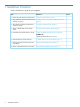HP 3PAR OS 3.1.2 MU2 Patch 19 Upgrade Instructions This upgrade instructions document is for installing Patch 19 on the HP 3PAR Operating System Software 3.1.2.422 (MU2) release.
© Copyright 2013 Hewlett-Packard Development Company, L.P. Confidential computer software. Valid license from HP required for possession, use or copying. Consistent with FAR 12.211 and 12.212, Commercial Computer Software, Computer Software Documentation, and Technical Data for Commercial Items are licensed to the U.S. Government under vendor's standard commercial license. The information contained herein is subject to change without notice.
Contents 1 Installation Checklist...................................................................................4 2 Review the Patch Details..............................................................................5 Patch Details............................................................................................................................5 Fixes Included in This Patch........................................................................................................
1 Installation Checklist Use this checklist as a guide for your upgrade: Task Reference 1. Review the patch details and prerequisites. “Review the Patch Details” (page 5) 2. Verify that the SP meets the requirements for “Verify that the Service Processor Meets Requirements” installing this patch. (page 6) 3. Verify that the HP 3PAR OS release level supports this patch. “Verify the OS Release Level” (page 8) 4. Perform a health check on the storage system.
2 Review the Patch Details The purpose of this patch is to prevent the event logging mechanism from stopping due to failure of the em_filter. This occurs when the setvvset -name command is issued to change a vvset name. Patch Details • Patch Name: HP 3PAR OS 3.1.2 MU2 P19 • Prerequisite: The HP 3PAR OS must be at level 3.1.2.422 (MU2) and the Service Processor must be at release level SP-4.1.0.GA-97 • This patch applies to: HP 3PAR OS Release 3.1.2.422 (MU2) Fixes Included in This Patch HP 3PAR OS 3.
3 Verify that the Service Processor Meets Requirements The Service Processor (SP) must be at release level SP-4.1.0.GA-97 before you install this patch. Check the SP Release Level 1. 2. 3. Establish a connection to the Service Processor. From the SPMAINT main menu, enter: =1.1 (Display SP Version). Verify that the SP Version entry displays SP-4.1.0.GA-97. 1.1 Display SP Version SP Software Version SP-4.1.0.GA-97 SP Base Image Version: (Santiago) Red Hat Enterprise Linux Server release 6.
Table 1 Example of Basic SP Processes (continued) agent is running Press to continue 6. To return to the previous menu, press Enter. Update the SP if Necessary If you need to update the SP software level before installing the patch, deploy from the Secure Service Collector server or install it from a physical media source.
4 Verify that the HP 3PAR OS Meets Requirements Before you install this patch, you must ensure that: 1. The HP 3PAR OS release level is 3.1.2.422 (MU2). 2. The storage system completes a health check. Verify the Storage System Health Verify the health of the storage system with either SPOCC or SPMAINT. • “Using SPOCC to Perform a Health Check” (page 8) • “Using SPMAINT to Perform a Health Check” (page 8) Using SPOCC to Perform a Health Check 1. Launch a web browser and connect to a Service Processor.
5 Obtain and Install the Patch on the SP NOTE: No controller node reboot is required to install this patch. You must install the patch on the SP by using one of the following methods before installing the patch on the OS. Determine the patch to use: Obtain and install the patch: If the SP is operating in Secure Network Mode (SNM), download the selfinstall patch from the Secure Service Collector.
If the basic SP processes differ after the patch installation, see the HP 3PAR Service Processor Software Troubleshooting Guide. 17. To return to the previous menu, press Enter. 18. Continue to “Install the Patch on the HP 3PAR OS” (page 11) Installing the Patch from a CD If you are installing the patch on-site, you can install the patch from the patch CD. 1. Insert the HP 3PAR 3.1.2 MU2 Patch P19 Software CD (P/N QR482-10037) into the SP. 2. From the SPMAINT main menu, enter: =1.16.
6 Install the Patch on the HP 3PAR OS 1. From the SPMAINT main menu, enter: 7 (Interactive CLI for an InServ) and then select the storage system to start an interactive CLI. TIP: If you are installing the patch from a VSP, click SPmaint from the left column menu of the SPOCC home page, and then click 7 to start an interactive CLI. 2. Enter: upgradesys -load /sp/prod/data/updates/os/patch/3.1.2/P19.patch 3. 4. 5. Wait until the update is complete and verify that the output displays: Update successful.
7 Install the patch on the HP 3PAR OS from SPOCC Obtain the ISO file for the patch from the USB portal or the Business Support Center www.hp.com/ bizsupport and save it on a local drive. To upgrade the StoreServ using the Virtual Service Processor (VSP) by using the Service Processor Onsite Customer Care (SPOCC): 1. Login to SPOCC with the SP ID. Enter the SP ID into a supported browser. • 2. 3. 4. 5. 6. 7. https://SP.3pardata.com Click the Support tab and then click Health Check.
14. To return to the SPOCC main page, click the Home tab. 15. Continue to “Review the Patch Information” (page 14).
8 Review the Patch Information 1. From the interactive CLI, enter: showpatch -d P19. The output displays these details about the patch: Entry Description Patch ID P19 Synopsis Prevents interruption of event logging Date October 08, 2013, 20:10:19 PDT Bugs fixed 91760 Description Prevents interruption of event logging Affected Packages tpd-update, tpd-evt, tpd-prerevert Obsoletes None Requires 3.1.2.422 (MU2) Build Version 3.1.2.
9 Complete Post-Installation Tasks 1. 2. Complete a post-installation health check. For more information, see “Verify the Storage System Health” (page 8). Notify the customer that the patch application is complete.