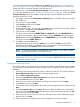HP 3PAR System Reporter 3.1.0 Software User's Guide (QL226-96645, December 2012)
a. If you selected SQLite for the database, you are prompted for the installation directory
for the HP 3PAR Reporting Tools SQLite database. Use the Browse... button to select and
enter the directory or accept the default directory (C:/Program Files/3PAR/System
Reporter/inservstats) and then click Next. Since SQLite databases are merely on
local files no user name or password are required and you will skip step 8 and be taken
directly to step 9.
b. If you selected Microsoft SQL for the database, you are prompted for the DSN name and
user name password. Enter the DSN name for a remote Microsoft SQL server if different
from the default database that is displayed (inservstats). Enter the user name
password. Click Next.
c. If you selected MySQL for the database, you are prompted for the MySQL server host
name and database name. Enter the host name or IP address for a remote MySQL server
or leave it as localhost for local MySQL server. Enter the database name if different from
the default database that is displayed (inservstats). Click Next.
d. If you selected Oracle for the database you are prompted for the host string. Enter the
net service name you entered in step 9 “Creating the Oracle Net Service” (page 41) and
click Next.
NOTE: If you are upgrading from an earlier version of the System Reporter or reinstalling
an existing 3.1 version for SQLite, and if you wish to retain the data collected from the
previous installation, you must specify the same (existing) database, otherwise a new
database will be created.
System Reporter 3.1 will automatically convert the earlier release database tables into
the format that it needs. If you wish to retain the tables in an earlier format you must make
a backup copy of the database before upgrading.
NOTE: When upgrading from an earlier version of System reporter (for MySQL only),
the Sampling process may take a while to start sampling. This delay is necessary to
address an issue related to case insensitiveness with default installs of MySQL.
8. When prompted, type the webuser password in the Web reports password field and the
cliuser password in the Sampler and policy change password field and then click Next.
NOTE: For additional information about cliuser and webuser, see “Creating MySQL Users
and Schema” (page 39) and “Creating the Oracle Users for System Reporter” (page 40).
These users correspond with the Apache HTTP Server privilege levels (see “About Apache
HTTP Server Authorization and Access Control” (page 48)) and are also defined in the Apache
Server HTTP config.tcl files (see “Modifying the Apache HTTP Server Configuration Files”
(page 125)).
The installer places these user names and passwords in the Apache HTTP Server config.tcl
files and the cliuser user name and password in the database password file called dbpwfile
located in the installation directory for the HP 3PAR System Reporting Tools sampler (default
file path C:/Program Files/3PAR/System Reporter/dbpwfile). See “Setting File
Permissions (Optional)” (page 47) for information on setting the appropriate permissions for
the files.
9. Enter optional SMTP (Simple Mail Transfer Protocol) parameters to allow System Reporter to
send email. If you do not wish to use the email alerts feature (see “Configuring Rules for Email
Alerts” (page 118)) you may leave all entries in this screen blank. If you want to be able to
configure System Reporter to generate email alerts, you must enter the IP address or name of
the SMTP server, the user name and password if the SMTP server requires authentication, and
the SMTP originator name (the mailbox name that the email appears to be from). This
information is stored in the sampleloop_config.tcl file in the System Reporter installation
directory. Click Next to continue.
Installing or Upgrading the System Reporter Tools 43