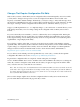HP 3PAR Policy Server Administrator's Guide (QR483-96003, December 2012)
HP 3PAR Policy Server 7-4
Editing the Policy Server Configuration File
The configuration file for Policy Server is called PolicyManager.properties. This file contains all Policy
Server-specific settings initially configured based on your entries during installation. You can find this file
in the Tomcat6\HP3PS\common\classes subdirectory of the Policy Server installation directory. For
Windows, the complete path for this configuration file is
c:\Program Files (x86)\HP
3PAR\PolicyServer\Tomcat6\HP3PS\common\classes\PolicyManager.properties
For Linux, the path is
/root/HP3PS/PolicyServer/Tomcat6/HP3PS/common/classes/PolicyManager.properties
To change the configuration of Policy Server, first STOP the HP 3PAR Policy Server service. Then you can
edit the PolicyManager.properties file manually in your favorite text editor. For example, you can edit this
file in Notepad. For a complete list and explanations of the properties in this file, refer to Table 7-1,
Properties in PolicyManager.properties.
To stop the HP 3PAR Policy Server service on Windows:
1. From the Start menu, select Control Panel.
2. In the Control Panel window, select Administrative Tools.
3. In the Administrative Tools window, select Services.
4. In the Services window, locate and select the HP 3PAR Policy Server service.
5. Click the Stop link for the service.
6. Leave the Services window open while you edit the configuration file.
To edit the PolicyManager.properties file:
1. Navigate to your installation directory for Policy Server.
2. Navigate to the subdirectory, Tomcat6\HP3PS\common\classes.
3. Using your favorite text editor, open the PolicyManager.properties file.