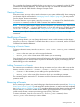HP 3PAR Command Line Interface Administrator's Manual: HP 3PAR OS 3.1.2 (QR482-96525, September 2013)
The ssh–keygen utility generates two files: id_rsa.pub and id_rsa.pub (or id_dsa.pub
and id_dsa.pub).
• Generate the key with or without a pass phrase.
When the key is generated with a pass phrase, your private key is encrypted and
stored in the file.
◦
NOTE: The pass phrase must be entered and the private key decrypted before a
script is run. To decrypt the private key, run the ssh–agent and ssh–add commands
(see Step 6).
◦ When a pass phrase is not specified, the key is stored unencrypted in the file.
• Ensure that only the owner has access and read/write permission on the private key file,
otherwise the SSH client refuses the key file.
3. Log in to a system from any system with the SSH client installed.
$ssh user3@system1
user3@system1’s password: testpw3
4. Issue the setsshkey command.
system1 cli% setsshkey
setsshkey
Please enter the SSH public key below. When finished, press enter twice. The
key is usually long. It's better to copy it from inside an editor and paste it
here. (Please make sure there is no extra blanks.)
ssh–rsa AF5afPdciUTJ0PYzB6msRxFrCuDSqDwPshqWS5tGCFSoSZdE= user3’s pubic key
SSH public key successfully set!
5. Write your script. See the following example:
#!/bin/sh
# Assume that the user name “user3” exists on system1
# The private key file “id_rsa” is accessible.
SSH="ssh –i id_rsa –l user3 system1 "
#
# Execute the command passed in as command line argument $1
${SSH} $1
56 Running the HP 3PAR Command Line Interface