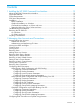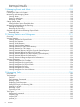HP 3PAR Command Line Interface Administrator’s Manual HP 3PAR OS 3.1.2 Abstract This manual is for all levels of system and storage administrators. This guide provides instructions for installing the HP 3PAR CLI and using the CLI to configure and manage HP 3PAR storage systems.
© Copyright 2007, 2013 Hewlett-Packard Development Company, L.P. Confidential computer software. Valid license from HP required for possession, use or copying. Consistent with FAR 12.211 and 12.212, Commercial Computer Software, Computer Software Documentation, and Technical Data for Commercial Items are licensed to the U.S. Government under vendor's standard commercial license. The information contained herein is subject to change without notice.
Contents 1 Installing the HP 3PAR Command Line Interface............................................12 About the HP 3PAR Command Line Interface..............................................................................12 Supported Platforms................................................................................................................12 System Requirements...............................................................................................................
3 Running the HP 3PAR Command Line Interface.............................................41 Global Options and Environment Variables................................................................................41 General Control and Help Commands..................................................................................43 Commands with Column Help.............................................................................................43 Using SSL.................................................
Viewing Domains...................................................................................................................59 Modifying a Domain...............................................................................................................59 Changing a Domain Name.................................................................................................59 Adding Comments to a Domain...........................................................................................
Common Provisioning Group CLI Commands.............................................................................79 Creating a Common Provisioning Group....................................................................................80 Modifying a Common Provisioning Group.................................................................................80 Setting Snapshot Space Usage Warnings.............................................................................
Promoting a Virtual Copy....................................................................................................96 Modifying a Virtual Copy...................................................................................................96 Removing a Virtual Copy....................................................................................................97 Creating a Group of Virtual Copies......................................................................................
Dismissing an Existing SED...............................................................................................117 Data Encryption Commands..............................................................................................117 11 Managing Events and Alerts...................................................................118 Overview............................................................................................................................
remote_copy_sync............................................................................................................132 scheduled_task................................................................................................................133 snapspace_accounting.....................................................................................................133 startao..........................................................................................................................
Virtualization Software.................................................................................................163 Reporting...................................................................................................................164 Event Management......................................................................................................166 16 Using the HP 3PAR SNMP Infrastructure...................................................167 Overview..................................
20 Documentation feedback.......................................................................184 A Mapping Roles and Rights.......................................................................185 3PAR AO Role......................................................................................................................185 3PAR RM Role......................................................................................................................185 Basic Edit Role............................
1 Installing the HP 3PAR Command Line Interface The purpose of this chapter is to provide instructions for installing and uninstalling the HP 3PAR Command Line Interface. About the HP 3PAR Command Line Interface Use the HP 3PAR Command Line Interface (CLI) to monitor, manage, and configure HP 3PAR storage systems. See the HP 3PAR CLI installation readme file on the HP 3PAR CLI and SNMP CD. All platforms use the same CD, but the installation files are different for each of the supported platforms.
Installation on Solaris and Linux” (page 13). The installation packages default to a command line installation on UNIX systems and graphical installation on Windows systems. Before Installation Prior to installing the HP 3PAR CLI: • Shut down all active HP 3PAR CLI sessions. • Disable any virus-checking software. • Verify that all system requirements have been met. See “System Requirements” (page 12) for specifics.
The is the current release version, for example 3.1.2. Troubleshooting the Installation The InstallAnywhere application creates an error log named install.log in the installation directory. If you encounter a failure while installing the HP 3PAR CLI, please provide the install.log file when contacting your local service provider for technical support.
so that the path stays consistent from release to release. If you do this, you must fully uninstall the previous version using the provided uninstaller before installing a new version. Multiple versions of the HP 3PAR CLI can reside on the same client system simultaneously.
2 Managing User Accounts and Connections Learning About User Accounts In order to access an HP 3PAR storage system you must have a user account. Each HP 3PAR CLI user is assigned a role, and each role is assigned a set of rights. The roles and rights assigned to the CLI user determine which tasks the user can perform with a system. Assign roles to users based on the tasks you intend the users to perform. Eight roles are defined in the HP 3PAR CLI. See Table 2 (page 16) for a description of each role.
Table 2 HP 3PAR CLI User Roles (continued) User Roles Rights Assigned to Roles 3PAR AO Rights are limited to internal use by HP for Adaptive Optimization operations. 3PAR RM Rights are limited to internal use by HP for Recovery Manager operations. Default User Accounts During the HP 3PAR storage system’s moment of birth operation, the following HP 3PAR CLI user accounts are created: • 3paradm is a user account with Super rights.
Reference. For more information about user roles and rights, see “Learning About User Accounts” (page 16). • To view a list of the available roles on a system, issue the showrole command. • To view a list of the available rights on a system, issue the showrole -lstrights command. • To view the rights assigned to a specific role, issue the showrole command, where is the name of the role.
NOTE: • The first HP 3PAR storage system user account created must have a role with the right to create additional users. If the first user created has limited rights, the ability to configure the system will be restricted. • The _set rights include the right to remove the object. For example, the vvset_set right includes the right to remove virtual volume sets.
To view a list of users, the user roles, and user domain associations, issue the showuser command. For more information about the showuser command, see the HP 3PAR Command Line Interface Reference. • To display all the users of a system, issue the showuser command. • To display information for a specific user, issue the showuser command, where is the name of the user. Removing Users Removing a user permanently deletes the user account from the system.
Setting a User’s Current Domain The current domain refers to the domain in which a user is working during a particular, single CLI session. To set a user’s current domain, issue the setclienv currentdomain command, where is the domain you wish to set as the working domain for the current CLI session. Removing a User’s Current Domain NOTE: When issuing the setclienv currentdomain -unset command, you are not returned to your default domain.
Authentication is the process of using data from the LDAP server to verify a user’s name and the supplied password. Authorization is the process of using data from the LDAP server to determine the user’s group membership and rights in the system. By default, LDAP users cannot store an SSH public key using the HP 3PAR CLI setsshkey command. Instead, LDAP users can use the setsshkey command by using the allow-ssh-key parameter with the setauthparam command.
NOTE: The examples used to illustrate the procedures described for Active Directory LDAP configuration with SASL binding specifically use GSSAPI as the SASL binding mechanism. As you will see, a single user is used to determine group hierarchies and path structures used in the system, which are then used to complete the LDAP configuration. Configuring Connection Parameters To configure connection parameters: 1.
4. Set the Kerberos realm by issuing the setauthparam kerberos-realm command, where is the value displayed by either using the ldapsearch command or ldp.exe in Step 1. NOTE: The value displayed for the default naming context is used later in “Configuring Account Location Parameters” (page 24). Example: % ldapsearch -LLL -x -H ldap://192.168.10.13 -b "" -s base dnsHostName ldapServiceName defaultNamingContext dn: dnsHostName: domaincontroller.3par.
4. 5. Issue the setauthparam account-name-attr sAMAccount command. Issue the setauthparam memberof-attr memberOf command. NOTE: You must know the user’s password in order to successfully use the checkpassword command. 6. Issue the checkpassword command to obtain information about the user’s group memberships from the LDAP server. Example: % ldapsearch -LLL -x -H ldaps://192.168.10.
+ search result DN: cn=hardware,ou=groups,dc=ldaptest,dc=3par,dc=com + search result: cn: hardware + mapping rule: super mapped to by software + rule match: super mapped to by software + mapping rule: edit mapped to by engineering + rule match: edit mapped to by engineering + mapping rule: browse mapped to by hardware + rule match: browse mapped to by hardware user 3paruser is authenticated and authorized • • The example above corresponds to Step 6, and shows that 3PARuser is a member of the following hi
3. Issue the checkpassword command to verify that the users have the roles you assigned for the desired groups. Use a member of a specific group to verify the role. Example: system1 cli% setauthparam -f edit-map CN=Software,CN=Users,DC=3par,DC=com system1 cli% setauthparam -f browse-map CN=Eng,CN=Users,DC=3par,DC=com In the example above: • Users belonging to the Software group are configured to have Edit rights within the system.
• (Optional) Set the CA certificate using the following command: ◦ • • setauthparam ladp-ssl-cacert Configure account location parameters using the following commands: ◦ setauthparam accounts-dn ◦ setauthparam account-obj user ◦ setauthparam account-name-attr sAMAccount ◦ setauthparam memberof-attr memberOf ◦ checkpassword Configure group-to-role mapping parameters using the following commands: ◦ setauthparam ◦ checkpassword
3. Set the LDAP server’s host name by issuing the setauthparam ldap-server-hn command, where is the value displayed by either using the ldapsearch command or ldp.exe in Step 1. NOTE: The value displayed for the defaultNamingContext is used later in “Configuring Account Location Parameters” (page 24). Example: % ldapsearch -LLL -x -H ldap://192.168.10.13 -b "" -s base dnsHostName ldapServiceName defaultNamingContext dn: dnsHostName: domaincontroller.3par.
b. c. d. e. f. g. h. Select the Details tab. Click Copy to File.... Click Next. Select Base-64 encoded x.5098 format. Click Next. Click Browse... and select a filename for the certificate (ending in the .cer file extension) and a folder in which the certificate will be stored. Click Next and then Finish. Or, use the openssl x509 program. 3.
The example above corresponds to Step 1, and displays the following: • joadmin is the user name of the NT Windows domain (NTDOM1) administrator searching for group information for user 3PARuser (cn=3PARuser). • dn: CN=3PAR User,OU=Engineering,OU=Users,DC=3par,DC=com displays user locations in the LDAP server directory information tree.
• ◦ Eng ◦ Golfers In this example, 3PARuser is not yet authenticated or authorized because 3PARuser’s group-to-role mapping has not been configured. Configuring Group-To-Role Mapping Parameters Once you have configured the group location parameters, you must now decide what role you wish to assign the users for a given group. To configure group-to-role mapping: 1.
3. Issue the checkpassword command to verify that the users have the roles you assigned for the desired groups. Use a member of a specific group to verify the role. Example: system1 cli% setauthparam -f edit-map CN=Software,CN=Users,DC=3par,DC=com system1 cli% setauthparam -f browse-map CN=Eng,CN=Users,DC=3par,DC=com In the example above: • Users belonging to the Software group are configured to have Edit rights within the system.
• ◦ setauthparam group-name-attr ◦ setauthparam member-attr Configure group-to-role mapping parameters using the following commands: ◦ setauthparam ◦ checkpassword Different schemas can be used for user and group information with OpenLDAP. The instructions and example that follow describe configuration of the system using Posix users and groups. Configuring Connection Parameters 1. 2.
3. Issue the setauthparam user-attr command, where is the name of the attribute holding the user’s . Example: system1 cli% setauthparam -f binding simple In the example above, simple binding is specified as the binding mechanism. system1 cli% setauthparam -f user-dn-base ou=people,dc=ldaptest,dc=3par,dc=com In the example above, the base of the user entries in the OpenLDAP server directory information tree is ou=people,dc=ldaptest,dc=3par,dc=com.
1. Issue the setauthparam command, where: • • 2. 36 is one of the following: ◦ super-map—provides Super user rights within the specified group. ◦ service-map—provides Service user rights within the specified group. ◦ edit-map—provides Edit user rights within the specified group. ◦ browse-map—provides Browse user rights within the specified group. ◦ create-map—provides Create user rights within the specified group.
3. Issue the checkpassword command to verify that the users have the roles you assigned for the desired groups. Use a member of a specific group to verify the role. Example: system1 cli% setauthparam -f super-map software system1 cli% setauthparam -f edit-map engineering system1 cli% setauthparam -f browse-map hardware In the example above: • Users belonging to the software group are configured to have Super rights within the system.
rights within the system, all engineering group members have Edit rights within the system, and all hardware group members have Browse rights within the system. Configuring LDAP Connections on Systems Using Domains LDAP is also available for systems using virtual domains for access control. The configuration process is nearly identical to configuring LDAP on non-Domain systems, with the only difference being an additional authorization step to map a user’s group to a domain.
2. 3. Configure the group-to-domain mapping parameters, as follows: • Issue the setauthparam domain-name-attr command, where is the name of an attribute that holds the potential domain name. A common parameter to specify as the is name. • (Optional.) Issue the setauthparam domain-name-prefix command, where is the start point of the domain name search within the information returned from the domain-name-attr parameter described above.
Example using the domain-name-prefix parameter: system cli% setauthparam domain-name-attr description system cli% setauthparam domain-name-prefix SystemDomain= The example above corresponds to the second bullet in Step 2. As shown, SystemDomain= is the start point of the domain name search within the information returned from the domain-name-attr description parameter described above. The text following SystemDomain= is treated as the potential domain name. system1 cli% checkpassword 3paruser ...
3 Running the HP 3PAR Command Line Interface After the CLI is installed (as described in “Installing the HP 3PAR Command Line Interface” (page 12)) and a user account is set up (as described in “Managing User Accounts and Connections” (page 16)), a CLI connection requires the following information: • System name or IP address • User name • Password You are prompted as follows when running the CLI: system: user: password: The example above displays the simplest way to connect to the CLI.
NOTE: Environment variables can only be used if the CLI is set up remotely. Environment variables cannot be used if you are accessing the CLI through SSH. Table 3 Global CLI Options and Environment Variables Global Option Environment Variable Specifies... –sockssl TPDSOCKSSL that the connection between the client and server is secure. This is the default setting. For additional information, see “Using SSL” (page 44). –sys TPDSYSNAME the system name of the system you are accessing.
Table 3 Global CLI Options and Environment Variables (continued) Global Option Environment Variable Specifies... –– TPDFORCE that all commands are forced and do not return confirmation prompts before executing. For additional information, see “Forcing Commands” (page 51). –v –– the client-side version information, in the event of a version mismatch or other problem that prevents connection with a server. This option can only be used with the cli command.
Using SSL The HP 3PAR OS provides a Secure Sockets Layer (SSL) protocol for secure transfer of data between the CLI client and system, and is set with either of the following: • The TPDSOCKSSL environment variable. • The -sockssl global option. NOTE: This is the default behavior. TPDSOCKSSL and -sockssl are present for compatibility. The -nosockssl option overrides this behavior. The HP 3PAR CLI uses port number 5783 for secure communications and port 5782 for unsecured communications.
Setting the TPDSYSNAME Environment Variable By setting the system name, you are not prompted for your system name, user name, and password when running the CLI, which can be useful for scripting. You can specify the system name in the following three ways: • Set the TPDSYSNAME environment variable. • Use the –sys command line global option. • Enter the system name when prompted.
Setting Your Name and Password Your name and password can be provided when prompted, or read from a file that is specified with the environment variable TPDPWFILE or the global option –pwf (password file). CAUTION: By setting the system name, user name, and password using environment variables, you are not prompted for this information when running the CLI, which can be useful for scripting. However, passwords must be kept secure.
Use of the –pwf option overrides the use of the TPDPWFILE environment variable. CAUTION: access. The file containing the user's encrypted password must be protected from unwanted Using the -password Option You can also specify an encrypted password using the -password global option. Use of this option overrides the use of the -pwf global option. CAUTION: access.
2. 3. 4. In the Environment Variable dialog box, enter TPDCACHEDIR in the Variable box. Enter the cache directory name in the Value box. Click OK. Startup Files Startup files can be used to load user-defined procedures and commands. Setting the TPDSTARTFILE environment variable causes the CLI to use a specific startup file when starting the CLI. The TPDSTARTFILE environment variable is set differently in Solaris and Linux, and Windows.
Setting the TPDCSVTABLE Environment Variable on Solaris and Linux To set the TPDCSVTABLE environment variable in Solaris and Linux, see the following system output example: $ TPDCSVTABLE=1 $ export TPDCSVTABLE $ cli Setting the TPDCSVTABLE Environment Variable on Windows To set the TPDCSVTABLE environment variable in Windows: 1. Perform Step 1 through Step 4 of the procedure for setting the TPDSOCKSSL environment variable in Windows as described in “Using SSL” (page 44). 2.
Setting the TPDLISTDOM Environment Variable on Solaris and Linux To set the TPDLISTDOM environment variable in Solaris and Linux, see the following system output example: $ TPDLISTDOM=1 $ export TPDLISTDOM $ cli Setting the TPDLISTDOM Environment Variable on Windows To set the TPDLISTDOM environment variable in Windows: 1. Perform Step 1 through Step 4 of the procedure for setting the TPDSOCKSSL environment variable in Windows as described in “Using SSL” (page 44). 2.
Setting the Environment Variable on Windows To set the TPDNOHDTOT or TPDHAFTER environment variable in Windows: 1. Perform Step 1 through Step 4 of the procedure for setting the TPDSOCKSSL environment variable in Windows as described in “Using SSL” (page 44). 2. In the Environment Variable dialog box, enter TPDNOHDTOT or TPDHAFTER in the Variable box. 3. Enter 1 in the Value box. 4. Click OK.
Stand-alone Commands There are two ways to issue CLI commands from a shell prompt in Solaris and Linux, or from a Windows command prompt: • • CLI commands can be executed like typical UNIX and MS-DOS commands. ◦ If the CLI commands are run as individual commands, you are prompted for your user name and password for each command. This can be avoided by setting your system to read your user name and password from a file. See “Setting Your Name and Password” (page 46) for more information.
• Data integrity. Integrity checking is executed to verify that data has not been altered during transmission from sender to receiver. • Server authentication. The system can be authenticated using the public key authentication scheme. The system’s public key can be stored on client machines, allowing the SSH client to compare the key presented by the system to the key stored on the client machine. CLI User Name Restrictions Using SSH There are several CLI user names that are reserved for use by HP.
1. From any host that is running SSH client, enter the following example: $ ssh user@ In the previous example, ssh user is the first default user with Super rights and is the array host name. 2. If this is the first login from the client host (for example, when the host does not already have a system public key for identity), expect the following message: The authenticity of host can’t be established. RSA key fingerprint is 68:a6:c9:60:a1:cb:….
CAUTION: For security purposes, the file containing the private key must be protected from unauthorized access. Failure to protect the file can cause the key to be compromised. CAUTION: If the system is operating in Common Criteria mode, LDAP users must not use a public key. For more information about Common Criteria, see the HP 3PAR Common Criteria Administrator’s Reference. • The public key must be stored on the system using the setsshkey command to enable users to log in without a password.
The ssh–keygen utility generates two files: id_rsa.pub and id_rsa.pub (or id_dsa.pub and id_dsa.pub). • Generate the key with or without a pass phrase. ◦ When the key is generated with a pass phrase, your private key is encrypted and stored in the file. NOTE: The pass phrase must be entered and the private key decrypted before a script is run. To decrypt the private key, run the ssh–agent and ssh–add commands (see Step 6). ◦ • 3.
6. If you specified a pass phrase when creating the key pair, run ssh-agent and ssh-add to decrypt the key before running your script ( in the following example). $ ssh–agent echo Agent pid 24216 $ ssh–add Enter passphrase for /home/usr/user3/.ssh/id_dsa: ****** Identity added: /home/usr/user3/.ssh/id_dsa (/home/usr/user3/.ssh/id_dsa) $ NOTE: You can redirect the standard input, or stdin, to execute multiple CLI commands.
4 Managing HP 3PAR Virtual Domains Overview HP 3PAR Virtual Domains Software (domains) enables an administrator to create multiple domains, or spaces, within a system, where each domain is dedicated to a specific application. In effect, using domains restricts users to a subset of the volumes and hosts in a system, and prevents users from exporting virtual volumes to hosts outside of the users’ assigned domains. For more information about domains, see the HP 3PAR StoreServ Storage Concepts Guide.
For a complete list of options available for the createdomainset command, see the HP 3PAR Command Line Interface Reference and HP 3PAR CLI Help. For additional information about domains, see the HP 3PAR StoreServ Storage Concepts Guide. Viewing Domains From time to time, you may wish to view the domains in your system. Additionally, when managing your domain objects as described in “Managing Domain Objects” (page 60), you may need to view the objects’ domain associations.
Managing Domain Objects Domain objects can be moved in and out of a domain, or have their domain associations entirely removed. In doing so, all objects related either directly or indirectly to the domain object being managed are also moved or removed. These relationships include, but are not limited to, VLUNs between hosts and VVs, VVs which are drawing from CPGs and multiple VVs sharing the same LD.
Virtual domains added to a set inherit the rights of that set. Any action that requires Browse rights for a host requires the user to have Browse rights in any domain in the domain set. Any action that requires Edit rights for the host requires the user to have Edit rights in all domains in the domain group. A virtual domain in a virtual domain set cannot be removed from the system until it has been removed from the virtual domain set, or until the virtual domain set is removed from the system.
To view domain sets containing domains matching a pattern, issue the showdomainset -domain * command.
5 Managing Ports and Hosts Overview The system sees a host as a set of initiator port World Wide Names (WWNs) or iSCSI Names. Hosts that are physically connected to ports on the system are automatically detected. The FC port WWNs and iSCSI port iSCSI Names are displayed in the HP 3PAR CLI. You can also add new WWNs or iSCSI Names for unestablished host paths and assign them to a host before they are physically connected.
• ◦ StoreServ 10000 slots are numbered 0-9 from left to right, bottom to top in a node in the lower chassis. In the upper chassis, slots are numbered 0-9 from left to right, top to bottom. ◦ HP 3PAR StoreServ 7000 Storage systems have one slot per node. Slot 0 is reserved for onboard SAS, slot 1 is reserved for onboard FC, and slot 2 is reserved for the HBA. Port : Valid node port numbers are 1-4 for all Host Bus Adapters (HBA). ◦ F-Class ports are numbered from top to bottom.
NOTE: Other options are available for the controlport command, including options for resetting the port’s mode, modifying Remote Copy settings, and issuing an FC Loop Initialization Primitive (LIP) procedure. These options are described in detail in the HP 3PAR Command Line Interface Reference and the HP 3PAR CLI Help. iSCSI Port Settings The HP 3PAR CLI controliscsiport command is described in detail in the HP 3PAR Command Line Interface Reference and the HP 3PAR CLI Help.
iSCSI ports use the following firmware mode setting: • Target mode for ports that connect to hosts and receive commands from those hosts. Gigabit Ethernet ports use the following firmware mode setting: • Peer mode for Ethernet ports, used for Remote Copy over IP (RCIP). FCoE ports use the following firmware mode setting: • Target mode for ports that connect to hosts and receive commands from those hosts. Use the HP 3PAR CLI showport command to display the current mode for all ports.
• sethostset—change the name of a host set. • removehost—remove a system host or paths to a host. • removehostset—remove a host set from the system, or remove hosts from a set. • servicehost—execute removal and replacement actions for a host. Creating Hosts When you create a new host, you are defining the characteristics of a new host path from the system to the host. Defining host characteristics includes the assignment of a name to a host, and the assignment of a path to that host.
on the host, the createhost command creates a host without any path information. If the Host Explorer agent is running on the host, the createhost command automatically creates a host with the path information received from the Host Explorer agent. The host path information is required to display the device name. If the path information is not reported from the host to the system, then the device name appears as Unknown.
Removing iSCSI Path iSCSI Names To remove an iSCSI Name from an existing host, issue the removehost -iscsi command, where: • is the name of the host being modified. • is the iSCSI path being removed. Configuring iSCSI CHAP Authentication Information A host with an iSCSI path can be modified as an initiator or target with iSCSI CHAP authentication information.
1. Use the HP 3PAR CLI command servicehost copy to create an inactive host on the system port to which you wish to move the host. The inactive host created with this command is identical to the active host that is to be relocated to this port. The servicehost copy command automatically exports all volumes that are currently exported to the active host to the new, inactive host once it is created. For more information about active and inactive hosts, see “Active and Inactive Hosts” (page 66).
Managing Host Autonomic Groups Hosts can be combined into autonomic groups. Autonomic groups are sets of objects that can be managed as one object. If you have a group of hosts in a cluster and all the hosts require the same administrative procedures, it is easier to group those hosts into a set and manage them together. Individual hosts can be members of multiple host sets. Hosts added to a set inherit the rights of that set.
To remove a host set from the system, or to remove hosts from a set, issue the removehostset command, where: • is the name of the host set being removed or modified. • are the names of the hosts being removed from the host set. This specifier is optional and it is not required if you are removing the entire set.
Table 5 Host Personas (continued) Persona Number Persona Name Host Operating System Additional Capabilities 7 HPUX-Legacy HP-UX VolSetAddr 8 AIX-Legacy AIX NACA 9 Egenera Egenera, NetApp SoftInq 10 NetApp ONTAP Data ONTAP SoftInq 11 VMware Linux and Windows SubLun, ALUA NOTE: Only the Generic, Generic-ALUA, and Generic-Legacy personas are supported for iSCSI connections. The NetApp host operating system requires unique WWNs for hosts in an FC fabric.
Creating a Domain-Specific Host In order to create a domain-specific host, you must have Super or Edit rights in the all domain. For details about this restriction, see the HP 3PAR StoreServ Storage Concepts Guide and the createhost command in the HP 3PAR Command Line Interface Reference.
stay online and host multipath software is not affected. The online software upgrade completes without any dependency on host multipath software. Persistent ports can also be used to ensure nondisruptive host I/O activity for planned and unplanned node down time, such as HBA firmware upgrades, adding or replacing HBAs, adding or replacing DIMMs, node failures, and cable or switch failures. NOTE: FC connections can support more than one partner port.
In the showport command output shown below, primary port 0:0:1 corresponds to partner persistent port 1:0:1 with a failover of state of none.
1:0:1 target ready 2FF70002AC0000AA active 21010002AC0000AA host FC - 0:0:1 Issue the showport command with the -ids option to shows the identities currently hosted by each port. For example, with no failovers in operation, each port hosts its own single ID. root@snodeb40:S170# showport -ids 0:0:1 1:0:1 0:4:1 1:4:1 N:S:P -Node_WWN/IPAddr- -----------Port_WWN/iSCSI_Name----------0:0:1 2FF70002AC0000AA 20010002AC0000AA 0:4:1 10.100.31.170 iqn.2000-05.com.
6 Managing CPGs and Virtual Volumes Overview A CPG creates a virtual pool of LDs that allows up to 4,095 virtual volumes to share the CPG's resources and to allocate space on demand. Virtual volumes draw their resources from CPGs, and virtual volumes are exported as Logical Unit Numbers (LUNs) to hosts. Virtual volumes are the only data layer visible to hosts. You can create physical copies or virtual copy snapshots of virtual volumes for use if the original base volume becomes unavailable.
There are several courses of action you can take such as adding physical disks to the system, or limiting the future growth of volumes that draw from the CPG. Your response can vary, depending on several factors: • Total available space on your system. • Nature of the data running on the system. • Number of CPGs in the system. • Number of volumes associated with those CPGs. • Anticipated growth rate of the volumes associated with the CPGs. CAUTION: Use caution in planning CPGs.
Creating a Common Provisioning Group • To create a CPG, issue the createcpg -aw -sdgs -sdgl -sdgw -t command, where: ◦ -aw is the percentage of used snapshot space and administration space that will generate a warning alert. If 0 (default) is specified, alert generation is disabled. ◦ -sdgs is the amount of LD storage created during each autogrow operation.
To set or modify a CPG’s autogrow size, issue the setcpg -sdgs command, where: • -sdgs is the amount of LD storage created during each autogrow operation. For the minimum default growth sizes per number of nodes, see Table 6 (page 78). • is the name of the CPG being created. Consolidating Common Provisioning Group Space Compacting a CPG allows you to reclaim space from a CPG that has become less efficient in space usage from creating, deleting, and relocating volumes.
3PAR OS automatically reclaims unused snapshot space from TPVVs and fully provisioned virtual volumes and returns the space to the LDs. For greater administrative flexibility, you can provision the virtual volume’s user space and snapshot space from the same or different CPGs. If the virtual volume’s user space and snapshot space are on different CPGs, the user space remains available to the host if the CPG containing the snapshot space becomes full.
Creating Virtual Volumes After you create CPGs, you can create FPVVs and TPVVs that draw space from the CPGs. For greater administrative flexibility, you can provision the virtual volume’s user space and snapshot space from the same or different CPGs. If the virtual volume’s user space and snapshot space are on a different CPGs, the user space remains available to the host if the CPG containing the snapshot space becomes full. You can create many identical virtual volumes at one time.
• -usr_aw is the allocation warning alert limit for the user space specified as a percentage. This generates an alert when the user space of the volume exceeds a specified percentage of the volume’s size. • -usr_al is the allocation limit of the user space specified as a percentage. This prevents the user space from exceeding a specified percentage of the volume’s size. • is the name of the CPG from which the created virtual volume will draw its user space.
Similarly, if a fully-provisioned virtual volume’s storage space is largely unused, you can convert it to a TPVV in order to save storage space. Converting remote copy virtual volumes and virtual volumes that contain snapshots is not supported. You can, however, convert virtual volumes with snapshots and use the -keepvv option to create a new virtual volume with a new WWN that contains the original LDs and snapshots, in order to retain those snapshots.
Manually Converting a Fully Provisioned Virtual Volume to a Thinly Provisioned Virtual Volume To convert an FPVV to a TPVV: 1. For assessment and preparation considerations,, see the HP 3PAR StoreServ Storage Concepts Guide. 2. Prepare the volumes for conversion to the new TPVV by removing unnecessary data. Perform clean-up tasks on the source volume by: 3. 4. • Emptying trash cans. • Archiving unused files. • Shrinking databases. • Deleting temporary files.
Managing Virtual Volume Autonomic Groups Virtual volumes can be combined into autonomic groups. Autonomic groups are sets of objects that can be managed as one object. If you have a group of volumes used by a database or another application and all the virtual volumes require the same administrative procedures, it is easier to group those volumes into a set and manage them together. Individual virtual volumes can be members of multiple virtual volume sets.
For a complete list of options available for the removevvset command, see the HP 3PAR Command Line Interface Reference and the HP 3PAR CLI Help. Freeing Virtual Volume Snapshot Space To free unused snapshot administration and snapshot data space from a virtual volume that is not in use by the system, issue the freespace or freespace command, where: • represents the names of the virtual volumes from which snapshot space is to be made available.
• If both of the retention time and expiration time are specified, the retention time cannot be greater than the expiration time. • The retention time can be set in hours or days. The minimum retention time is 1 hour and the maximum retention time is 43800 hours (1,825 days or 5 years). The default is 336 hours (14 days). The vvMaxRetentionTime system parameter determines the maximum retention. This parameter can be set with the setsys command.
Validating and Repairing Virtual Volumes To verify that virtual volumes are valid, and to repair virtual volumes corrupted by an uncontrolled system shutdown, issue the checkvv {-y|-n} command, where: • {-y|-n} specifies that if validity errors are found they are to be corrected (-y), or left unmodified (-n). If this option is not specified, errors are not corrected. • represents the name of the virtual volume to be validated and repaired.
• is the name of the host to which the virtual volume is exported. This option creates a host sees VLUN template. • is the name of the host set to which the virtual volume is exported. This option creates a host set VLUN template. For detailed information about the createvlun command, see the HP 3PAR Command Line Interface Reference.
• is the name of the host. This option creates a host sees VLUN template. • is the name of the host set. For detailed information about the removevlun command, see the HP 3PAR Command Line Interface Reference. Removing a Port Presents VLUN Template To remove a port presents VLUN template and all active VLUNs associated with it, issue the removevlun |set: command, where: • is the name of the virtual volume to halt exporting to the host.
To create a CPG within a domain, issue the createcpg -domain -aw -sdgs -sdgl -sdgw -t command, where: • is the domain in which you are creating the CPG. • -aw is the percentage of used snapshot space and administration space which will generate a warning alert. If 0 (the default value) is specified, no alerts are generated. • -sdgs is the amount of LD storage created during each autogrow operation.
See the HP 3PAR StoreServ Storage Concepts Guide and the setvv command in the HP 3PAR Command Line Interface Reference for additional information about this restriction. To modify a virtual volume in a domain, see “Modifying Virtual Volumes” (page 84). Growing Virtual Volumes in Domains Existing domain virtual volumes can be enlarged (grown) by automatically adding capacity in increments that you specify.
7 Managing Virtual Volume Copies There are two types of copies that can be created from virtual volumes: virtual copies and physical copies. • A virtual copy is a snapshot of an original or base volume. A virtual copy only records the changes to the original virtual volume. • A physical copy is a complete duplicate of all the data from a base volume to a destination volume. For more information about virtual copies, see the HP 3PAR StoreServ Storage Concepts Guide.
• is the name of the virtual volume being copied. • is the name of the virtual volume set being copied. For a complete list of options available for the createsv command, see the HP 3PAR Command Line Interface Reference and the HP 3PAR CLI Help. Promoting a Virtual Copy If you have created multiple copies of a base volume, the data on a virtual copy can be rolled back to the base volume or to any of the virtual copy’s RW parents in the same tree by promoting a virtual copy.
Removing a Virtual Copy To remove a virtual copy, issue the removevv command, where is the snapshot you are removing. See the HP 3PAR Command Line Interface Reference for detailed information about the removevv command. Creating a Group of Virtual Copies The HP 3PAR CLI also allows for the creation of consistent group snapshots of a list of virtual volumes. A maximum group size of 100 virtual volumes can be specified when making a group of virtual copies.
Creating an Offline Physical Copy To create an offline physical copy of a virtual volume, issue the createvvcopy -p -s | destination_volumeset> -pri high command, where: • -p creates a snapshot of the parent volume or volume set, as identified by , and copies the snapshot data to the destination volume.
Creating a Group of Physical Copies The HP 3PAR CLI also allows for the creation of consistent group physical copies of a list of virtual volumes. A maximum group size of 100 virtual volumes is recommended for making a group of physical copies.
To resynchronize a group of physical copies, issue the creategroupvvcopy -r command, where -r is the volume to be resynchronized with its parent volume. Snapshots of the parent volume must have been saved during their creation (using the -s option) in order to resynchronize the volumes. Promoting a Physical Copy Over time, physical copies and their base volumes can change as data is written to each.
limited to users with Super and Edit rights who belong to the all domain, and to users with Edit rights who belong to a specified domain. Snapshots inherit the domain of their parent volumes. • • Virtual copies can be: ◦ Created. See “Creating a Virtual Copy” (page 95) for instructions. ◦ Promoted. See “Promoting a Virtual Copy” (page 96) for instructions. ◦ Modified. See “Modifying a Virtual Copy” (page 96) for instructions. ◦ Removed. See “Removing a Virtual Copy” (page 97) for instructions.
8 Creating and Applying Templates Overview You can use the HP 3PAR CLI to create templates that enable you to apply a set of parameters that automatically create LDs, virtual volumes, or CPGs with the same or similar characteristics. The following general rules apply to templates: • A property can either be included in a template or not included. Properties are virtual volume, LD, or CPG attributes such as set size.
Creating Virtual Volumes and Logical Disks Using a Template To create a virtual volume and its underlying LDs using a template, issue the createvv -templ command, where: • is the name of the template being applied to the creation of the volume and LDs. • is the user-designated name of the virtual volume being created. • is the size of the user volume.
Removing Template Parameters To remove parameters in an existing template, issue the settemplate -remove
9 Monitoring System and Physical Disk Capacity Overview The HP 3PAR CLI provides commands to show the amount of used space and available space in a system. These commands allow you to review space usage information at the system level and for each physical disk. Use the following CLI commands to review space usage information: • showpd—displays configuration information about the physical disks in the system. • showspare—displays information about spare chunklets in the system.
• Unmapped volumes. • System space, which includes administration volumes, log files, and physical disk system data, as well as used and unused spare space. • The free space includes the total free initialized and uninitialized spaces available for use. Determining System Capacity by Physical Disk Type You can display the total capacity for all physical disks of a specific type. There are three types of physical disks: FC, NL, and SSDs.
As shown in the example above, physical disk capacity is displayed in MBs. The data columns are identified as follows: • ID—The physical disk ID. • CagePos—The position of the physical disk within the drive cage. The format varies depending on the drive cage type. • Type—The physical disk type. There are three types of physical disks: FC, NL), and SSD. • State—The state of the physical disk. The following disk states can appear: ◦ normal—The disk is normal.
How spare chunklets work: • When a connection is lost to a physical disk or a physical disk fails, all future writes to the disk are automatically written to a logging LD until the physical disk comes back online or until the time limit for logging is reached. Logging disk space is allocated when the system is set up.
• Media—The current status of the physical disk media for the chunklet. The value is failed if the media has encountered errors and is unavailable, or valid if it is available for use. • Sp—The spare status of the chunklet. Y indicates the chunklet is used for spare, N indicates that it is not. • Cl—The cleaning status of the chunklet. Indicates whether the chunklet is in the process of being reinitialized for use, as happens when a physical disk is added to the system, or an LD is removed.
Along with specific component details, the showinventory command also displays the following information: 110 • Part number • Serial number • Assembly part number • Assembly serial number • Spare part number • Model name • Revision Monitoring System and Physical Disk Capacity
10 Data Encryption Beginning with HP 3PAR OS 3.1.2 MU2, HP 3PAR encrypted storage systems provide data encryption by using self-encrypting drives (SEDs) with a local key manager (LKM). Data encryption prevents data exposure that might result from the loss of physical control of disk drives when disk drives are: • Decommissioned at their end of life. • Returned for warranty or repair. • Lost or stolen.
takes about 30 seconds, and booting takes an additional 5 seconds. Rekeying under a light load takes about 15 seconds. CAUTION: Keep the encryption key file and password safe. If you lose the encryption key and the HP 3PAR StoreServ system is still functioning, you can always perform another backup of the encryption key file.
To view the license using the HP 3PAR CLI, issue the showlicense command: cli%showlicense License key was generated on Thu May 23 16:29:37 2013 License features currently enabled: ... Data Encryption ... To view the license using the HP 3PAR MC, navigate to the Software tab. Restrictions These restrictions apply to the first release of data encryption (HP 3PAR OS 3.1.2 MU2): • Data encryption is available only with the purchase of a new HP 3PAR StoreServ system.
were moved to spare space. Specifying -nold prevents the allocation of the newly added physical disk and allows chunklets to be moved back to the new disk. After chunklets have been moved back to the new disk, the administrator can allow LDs to be allocated again by issuing the setpd command. • -f: Do not prompt for confirmation when attempting to admit disks from other systems. • WWN: Indicates the WWN of the physical disk to be admitted.
Backing up the Authentication Key File To back up the authentication key file, issue the controlencryption backup command. For example: cli% controlencryption backup backup1 The keystore must be backed up to prevent total loss of data. You will be prompted to twice for the password for the backup file. The same password must be supplied on restore.
Data encryption status information is shown in Table 8 (page 116). Table 8 Data Encryption Status Status Information Description Backup Saved Yes if a backup has been saved. No if a backup has not been saved and one is required. Licensed The system is licensed with data encryption, but data encryption is not necessarily enabled. Enabled Data encryption is enabled. Non-SEDs The number of drives that are not SEDs.
Dismissing an Existing SED To remove the physical disk definitions from system use, issue the dismisspd ..., where ... specifies the PDs, identified by integers, to be removed. For example, to dismiss a PD with ID 1, issue the following command: cli% dismisspd 1 After the system manager (sysmgr) dismisses the drive, it is cryptographically erased (provided data encryption was enabled). For more information about the dismisspd command, see the HP 3PAR Command Line Interface Reference.
11 Managing Events and Alerts Overview The system tracks system events internally. Some of these events require action on the part of the system administrator, so they trigger alerts that are displayed for the administrator. Events are logs created by the system which allow you to view the day-to-day health of your system. Alerts are generated by the system when a system event requires immediate operator action or attention.
Groups” (page 78). For details about CPG creation precautions, see the HP 3PAR StoreServ Storage Concepts Guide. • Limits for virtual volumes capable of allocating space on demand are also user-configurable and can trigger alerts. For information about on-demand virtual volume space allocation, see the HP 3PAR StoreServ Storage Concepts Guide.
Viewing the Event Log To view the events log, issue the showeventlog command. The eventlog display can be refined to include only events occurring before or after a specified time, within a specified time period, or that match a specified pattern. For complete information on the events log display options, see the HP 3PAR Command Line Interface Reference. Removing the Event Log To remove all event logs with severity Debug from the system, issue the removeeventlog command.
12 Viewing Statistics and Histograms Overview The HP 3PAR CLI allows you to view aspects of system performance over time. You can view statistics for the performance of VLUNs, virtual volumes, ports, physical disks, data cache memory, and CPU usage, using variations of the stat command. In addition, the HP 3PAR CLI provides service time and I/O size histograms for system resources such as chunklets, logical and physical disks, ports, VLUNs, and virtual volumes.
• specific ports. • host-connected (target) ports. • disk-connected (initiator) ports. • FC ports (for Remote Copy). • Ethernet ports (for Remote Copy). You can use additional filters to refine the data output. For complete details about statport command options and for sample command data output, see the HP 3PAR Command Line Reference. Viewing VLUN Statistics To view VLUN statistics, issue the statvlun command.
Viewing Statistical Reports Using the On-node System Reporter This section provides instructions on using HP 3PAR CLI commands to generate reports of historical capacity and performance information that has been collected by the on-node System Reporter. The commands here are a subset of the statisics commands available. For a complete list of statistical reporting commands, see the HP 3PAR Command Line Interface Reference.
Viewing Statistical Histogram Reports for Performance Performance histogram statistical reports are available for the following. You can specify whether to display I/O time and/or I/O size, the number of histogram columns, and whether to separate read and write data or display the total I/O for: • LDs • Physical disks • Ports • Virtual volume LUN exports Viewing Histograms This section provides instructions on using common CLI commands to access histogram data on system resources.
You can use additional filters to customize the way the histogram data is displayed. For complete details about histpd command options and for sample command data output, see the HP 3PAR Command Line Reference. NOTE: The device speed number does not represent a rotational speed for SSDs without spinning media. It is meant as a rough estimation of the performance difference between the drive and the other drives in the system.
13 Managing Tasks Overview Some system operations with long running times can be managed as system tasks and initiated at scheduled times. The larger your system, the longer some CLI command operations take to complete. With the task manager you can pause, cancel, or remove tasks running on the system. The System Scheduler allows you to create, modify, and remove schedules for initiating tasks.
Table 10 Task Manager Commands (continued) Command Description settask Set the priority of a running task. showtask Display information about tasks on the system. starttask Start a CLI command that runs as a background task. waittask Ask the CLI to wait for a task to complete before proceeding. For a complete list of options available for the CLI task manager commands, see the HP 3PAR Command Line Interface Reference and the HP 3PAR CLI Help.
Detailed status: (...) The columns in the example above are identified as follows: • Id—The task ID for the displayed task. • Type—The task type. Task types are explained in “Task Types” (page 130). • Name—The name of the system object that is being operated on. When there are multiple objects, those objects are not identified individually but as a group (for example, multiple lds or multiple cpgs). • Status—The task state. Task states are as follows: ◦ done—The task has completed successfully.
For a complete list of options available for the settask command, see the HP 3PAR Command Line Interface Reference and the HP 3PAR CLI Help. Waiting for a Task You can use the task ID and the waittask command to ask the system to wait for a task to complete before returning a command prompt. This prevents you from running too many tasks at once. If you use the waittask -v option, the command displays detailed task status and progress messages as the task executes.
Removing a Task The removetask command only works on completed, failed, and cancelled tasks. Information about a task remains on the system unless it is manually removed using the removetask command and the task ID. For example: cli% removetask 454 Remove the following tasks? 454 select q=quit y=yes n=no: y The specified task ID and any information associated with it are removed from the system.
Table 11 Task Types by Operation and Command (continued) Task Type Operation Commands Description Synchronizes remote copy volume groups. (Feature or Product) remote_copy_sync Remote copy volume synchronization (Remote Copy). syncrcopy scheduled_task System scheduler. checkhealth Schedules when to initiate compactcpg compactld specified CLI commands.
background_command The background_command task type tracks commands initiated by the starttask CLI command. The background_command task type has only one phase and one step. See the background_command task type in Table 11 (page 130) for a list of the commands that can be run by the starttask command. See “Starting a Task” (page 127) for more information about the starttask command. compact_cpg The compact_cpg task type tracks the operations of the compactcpg command.
For remote_copy_sync tasks, there are three phases: • Phase 1 (startup): sync request has been received and synchronization is scheduled to start. • Phase 2: performing the resynchronization. • Phase 3: copying has completed and cleanup (such as deleting snapshots and setting state values) is taking place. In the showtask output, the Step column indicates the completed and total volume size, in MBs, using the format /.
system_task The system_task task type tracks the housekeeping tasks periodically run by the system. You can display any active housekeeping tasks with the showtask-all command. Only the 3parsvc user can run, change, or remove these tasks. CLI housekeeping tasks and commands: • The move_back_chunklet runs the moverelocpd command. • The remove_expired_vvs runs the removevv command. The system_task task type has only one phase and one step.
cli% canceltask 1 Are you sure you want to cancel task 1? select q=quit y=yes n=no: y cli% tunevv -restart testvol Task 2 started. Note that the tune_vv_restart task is a new task and receives a new task ID number.
Command failed error: No restart state for VV testvol2. For tune_vv_rollback tasks, there are two phases: CAUTION: Rollback operations should not be performed on TPVVs. • Phase 1—Performing the actual region moves. • Phase 2—Deleting the information stored in Phase 1 of the corresponding tune_vv task. The number of steps in the phase is equal to the number of regions being moved.
The number of steps in the phase is equal to the number of regions being moved. vv_copy The vv_copy task type is used to track physical copy operations. This includes creating physical copies and resynchronizing a physical copy with its parent base volume. You can create physical copies using the createvvcopy command. See the HP 3PAR Command Line Interface Reference for details. You can also resynchronize a physical copy using the createvvcopy command with the -r resyncronization option.
Table 13 Commands Initiated by the System Scheduler (continued) Command Description tunevv Changes the layout of a virtual volume. tunesys Analyzes and automatically corrects space usage imbalances. updatesnapspace Updates the snapshot space actually used by a virtual volume. This task cannot be cancelled. updatevv Updates a snapshot virtual volume with a new snapshot. The canceltask command cannot be used with the CLI commands initiated by the System Scheduler commands.
Modifying a Scheduled Task To change the name of a scheduled task or change when the task is initiated, issue the setsched -s -name command, where: • is a crontab-style argument that changes when the schedule is initiated. You can use the minute, hour, day-of-month, month, and day-of-week format, or use one of the special entries to schedule when the CLI command is initiated. • is new name to be applied to the existing schedule name.
14 Adaptive Optimization Adaptive Optimization (AO) uses System Reporter statistics gathered from LDs and physical disks to relocate customer data on physical volumes in an optimal way. AO relocation accomplishes two primary goals: • Increase performance of frequently accessed regions of data by moving those regions to higher-tier storage (for example, moving to SSDs from normal spinning media).
Adaptive Optimization Conversion NOTE: This section applies only to HP 3PAR OS HP 3PAR OS 3.1.2. To modify an Adaptive Optimization (AO) configuration in HP 3PAR OS 3.1.1 or earlier, see the “Changing an Adaptive Optimization Configuration” section in the System Reporter Software User’s Guide.. Beginning with HP 3PAR OS 3.1.2, AO is implemented on the nodes together with an on-node version of System Reporter (SR). For HP 3PAR OS 3.1.1 or 2.3.1, AO is implemented by SR.
Table 14 Adaptive Optimization Conversion Options (continued) External SR createaocfg option startao option Comment option, use the -btsecs option. For example, if the measure hours value is 2, use -btsecs -2h. The startao is even more flexible, allowing you to specify not only the beginning of the measurement interval relative to the startao command start time, but also the end of the measurement interval relative to the startao command start time by using the -etsecs options.
1. Create an AO configuration using the createaocfg command. Example: cli% createaocfg -t0cpg tier0_R1_SSD -t1cpg tier1_R6_FC -t2cpg tier2_R6_NL -mode Performance AOCFG_name where: • -t0cpg is the tier 0 CPG. • tier0_R1_SSD is the tier 0 CPG name. • -t1cpg is the tier 1 CPG. • tier1_R6_FC is the tier 1 CPG name. • -t2cpg is the tier 2 CPG. • tier2_R6_NL is the tier 2 CPG name.
Table 15 Additional Options Not Available in an External System Reporter (continued) Option Description For the command in Step 3, this would ensure that the command would complete by 11:15 pm. CAUTION: When executed, this command attempts to complete the action within maxrunh hours, but success is not guaranteed. -etsecs -4h Sets the end of the measurement interval 4 hours before the command starts. (With an external System Reporter, the measurement interval ends at the command start time.
NOTE: Two or more tier CPGs must be present in an AO configuration at all times. If domains are used, all CPGs must be either in the same domain or not in any domain. A CPG can only belong to one AO configuration. A CPG can be removed from a tier by specifying a null string "". At least two tiers must remain. A CPG can be moved and swapped between tiers within the same AO configuration. A CPG cannot be moved between AO configurations; it must first be removed from one and then added to the second.
In the following example, a CPG is removed from a tier, assuming that three tiers were initially created. If there are two tiers, this command is not permitted, because AO configurations require a minimum of two storage tiers.
15 HP Priority Optimization During recent years, consolidation of storage systems has reduced complexity of data storage, delivering efficiency in management, occupied floor space, and energy consumption. However, the consolidation of many disjoint workloads into a single storage system also results in contention for shared system resources on the system.
VVsets are created in the MC or in the CLI. In the MC VVsets are co-created with new volumes, or created by using existing volumes. Figure 2 (page 148) shows the creation of VVset MS-SQL with member volumes MS-SQL.1, MS-SQL.2 and MS-SQL.3. At creation time, each volume member has the same provisioning type, user and copy CPG, allocation warnings, and volume size. Each of these settings can be changed afterwards.
Figure 3 VVset Creation A VVset can also be created so as to contain existing virtual volumes. Right-click a Virtual Volume Sets entry in the Provisioning tree of the MC, and then select Create Virtual Volume set (see Figure 4 (page 149)). Figure 4 Creating a VVset from the Provisioning Tree In the Create Virtual Volume Set dialog box, supply the name, and, optionally, the domain and comments for the new VVset (see Figure 5 (page 150)).
Figure 5 Create Virtual Volume Set Click Next to show the list of all VVs on the system (see Figure 6 (page 150)). Figure 6 Adding Existing Volumes to a New VVset Select the volumes you want to be a member of VVset (Test in this example) and click the yellow arrow pointing downward to add them to the VVset; then click the Next button to proceed. As shown in Figure 7 (page 151), the VVset Test now has three member volumes.
Figure 7 Test VVset with Three Pre-existing Volume Members To show a summary of the intended operation, click Next (summary window not shown). To complete the VVset creation, click Finish on the summary screen or on Figure 7 (page 151). The result is shown in Figure 8 (page 151): the Test VVset has been created with three previously existing member volumes. Figure 8 Test VVset with Three Members The volumes in the VVset in Figure 8 (page 151)have different RAID levels and sizes.
random, and transactional, among others), with different I/O packet sizes on a single HP 3PAR storage system. The use of QoS rules stabilizes performance in a multi-tenant environment. Mode of Operation HP 3PAR Priority Optimization operates by applying upper-limit control on I/O traffic to and from hosts connected to an HP 3PAR StoreServ Storage system. These limits, or QoS rules, are defined for front-end input/output operations per second (IOPS) and for bandwidth.
between 0 and 263-1, expressed in KB/second, although a more realistic upper limit is the throughput in KB/second that the particular array in question is capable of providing, given its configuration. NOTE: Throughput, also called bandwidth, is a measure of the amount of data processed by the array per unit of time. It is usually measured in MB/second. QoS rules support specifying an IOPS upper limit, a bandwidth upper limit, or both.
QoS Metrics With HP 3PAR MC 4.4 and later, new charts showing historical data about how QoS operates for a particular VVset are available. To view the charts, click the Performance and Reports tab in the MC. The charts cover the following data: • IOPS • Bandwidth • Service time • I/O size • Rejected packets • Queue length HP 3PAR Priority Optimization includes only host I/O in its decisions to delay or reject I/O packets.
Figure 10 Configure QoS Enter non-negative integer values either for I/O Limit (IOs/Sec), within a range of 0–231-1, or for Bandwidth Limit (KBs/Sec), within a range of 0–263-1, and then click OK. When a QoS rule is configured, it becomes active immediately. If values for the I/O limit, bandwidth limit, or both were defined previously, you can right-click the VVset name for a menu option to configure, clear, or disable the rule, as shown in Figure 11 (page 155).
Figure 12 QoS Tree Node Right-click the VVset Name to open the same Configure QoS dialog box shown in the HP 3PAR CLI (see Figure 17 (page 158)). For an inactive rule, the Enable QoS option shown in Figure 12 (page 156) becomes available. With the QoS node selected in the Provisioning manager, you can also initiate QoS rule configuration from the icons shown in the highlighted portion of Figure 13 (page 156).
Figure 14 VVset Icon for QoS Configuration For VVset QoS configuration, the Target Type field in the Configure QoS dialog box has a second value, System (see Figure 15 (page 157)). Figure 15 System Target Type in Configure QoS Dialog Box A System target-type rule governs all VVsets and VVs that are not subject to explicit QoS rules. You must be very careful when defining the limits for the ‘System Target Type.
Figure 16 System Target in QoS Tree Viewing a QoS Rule To display the current values of an existing QoS rule, select Configure QoS. The Configure QoS dialog box displays current values (see Figure 17 (page 158)). Figure 17 QoS Current Values Modifying a QoS Rule Three new CLI commands are available to create and manage QoS rules. The commands and their syntax details are: • setqos [options] [{vvset:{|}|sys:all_others}]... The seqqos command creates and updates QoS rules in a system.
The integer value for bandwidth in the setqos command can optionally be followed with: • k or K to indicate a multiple of 1000 • m or M to indicate a multiple of 1,000,000 • g or G to indicate a multiple of 1,000,000,000 If you specify "none", there is no limit on I/O issue bandwidth rate. The CLI offers a number of features that are not available in the MC. For example, a QoS rule can be created with the setqos command and be kept inactive by using the -off option.
A QoS rule can be enabled and disabled at any moment. Once a QoS rule is disabled, the IOPS and bandwidth for the VVs in the VVset increases (if they were being delayed by the rule). Managing QoS Rules There is no limitation on the minimum number of IOPS and bandwidth that can be set on a giving VVset QoS Rule. It is important that the workloads of the various applications be fully understood before applying a QoS rule. HP 3PAR System Reporter can be used to make this determination.
NOTE: Queue depth is the average number of I/O jobs, either processing or waiting to be processed, within a polling interval. The queue depth is a non-negative integer number. • When upgrading the end-to-end SAN pathing from 4 Gb/sec to 8 Gb/sec. In general, HP recommends review of the system I/O capability and adjustment of the QoS rules in use whenever a change was made to one part of the entire chain from the host to the HP 3PAR OS.
Lowering the QoS cap will result in higher I/O response times and reduced throughput on the host, and eventually queue-full errors are returned by the array to the host. NOTE: Response time is the average measured time that it takes the array to process an I/O request. On HP 3PAR StoreServ Storage systems, response time may be reported as “service time.” Response time is measured in milliseconds.
database of a particular group of users, enhances the performance stability for mail databases for other users and for other applications on the HP 3PAR StoreServ Storage systems. Microsoft Exchange is a highly interactive software, and its users demand a swift response to mouse clicks in the Outlook client.
when a queue-full message arrives at the ESXi host. This reduction in the queue length gives the array an opportunity to decrease the number of outstanding I/Os at its end. In vSphere 5.1 U1, AQD can be configured by LUN, or globally for the ESXi host.
• Service time (Svt_ms) • Wait time (Wtt_ms) • Size of the I/O requests (IOSz_KB) • Number of rejected I/O requests (Rej) • Averaged QoS queue length (Qlen) • Averaged wait queue length (WQlen) Figure 20 (page 165) shows sample output for the statqos command.
Qlen Number of I/Os processed by QoS (including the number of I/Os delayed by QoS and number of I/Os processed by QoS without delay) You can filter by VVset by using the srstatvlun command. This can be useful in determining which VVs in a given VVset contribute the most in reaching the QoS limit. Using the statqos interface, the On-Node tool in HP 3PAR System Reporter samples QoS statistics periodically, and stores this information for all active QoS rules.
16 Using the HP 3PAR SNMP Infrastructure Overview In addition to managing the system with the HP 3PAR CLI, the HP 3PAR OS includes an SNMP agent that allows you to perform some basic management functions via network management software running on a management station. These SNMP management functions require that you have SNMP management software not provided by HP. For information about SNMP, see the HP 3PAR StoreServ Storage Concepts Guide.
Viewing Registered Managers Use the HP 3PAR CLI command showsnmpmgr to see which managers are already registered with the SNMP agent. NOTE: If the manager that monitors the system has changed, remove the old manager and register the new one. Removing a Manager To remove a manager from the agent’s list of registered managers, thus preventing that manager from receiving traps, use the removesnmpmgr command.
To create an SNMPv3 user, issue the createsnmpuser -p command, where: • represents the password of the HP 3PAR OS local user. The password is converted to an SNPMv3 secret key. If a password is not specified with the -p option, the system prompts you to enter the password of the local user. • represents the HP 3PAR OS local user name. This user name is used as the SNMPv3 user name. You can verify the creation of a new user by using the showsnmpuser command.
17 Using mySnapshot Overview This chapter describes how to use the mySnapshot utility. The mySnapshot utility enables safe and easy copy and provisioning access to non-storage professionals such as DBAs, software developers, and test engineers working with systems. Users can safely and easily restore their own copies of test data in seconds, without relying on the storage administrator.
NOTE: The updatevv command can also update sets of virtual volumes. For a complete list of options available for the updatevv command, see the HP 3PAR Command Line Interface Reference and the HP 3PAR CLI Help. Replacing a Read-Only Snapshot The following example shows how to replace a read-only snapshot volume with a new read-only snapshot volume. In this example: • test is a base volume (or a read-write snapshot). This volume holds the database. • test.ro is a read-only snapshot of test.
NOTE: In this example, test.rw1 can have VLUNs associated with it. The command will remember the VLUN, remove the old snapshot, create a new snapshot, and recreate the VLUN with the new snapshot. After the snapshot is replaced, testuser1 must remount the filesystem on the host. In the above example, the replaced copy (test.rw1) is a new copy of the database made from the reference copy (test.ro1), and not from the database itself (test).
18 Performance Tuning Analyzing and Tuning a System The tunesys command analyzes your entire system and automatically corrects space usage imbalances in the system. Virtual volume and physical disk capacity are analyzed and rebalanced for optimal performance. Access to the virtual volumes is not interrupted during the system tuning operations.
NOTE: Running the tunesys command does not eliminate the need to run the tunepd command. The tunesys command performs space based balancing. The tunepd command performs service time and I/O based balancing. The tunesys command verifies that LDs associated with a CPG have the same characteristics as the CPG. If the LD characteristics do not match the CPG, the LD is modifed to match the CPG characteristics.
Thinly-Provisioned Virtual Volumes By default, TPVVs and their underlying CPGs dedicate space from all available resources as they grow, both from preexisting and new drive capacity resources. This natural expansion capability of TPVVs reduces the need for changing the layout of TPVVs after adding disks. To change the layout of TPVVs following a hardware upgrade, perform the following: 1. Create a new CPG. See “Creating a Common Provisioning Group” (page 80) for instructions. 2.
2. 3. Tune the user space of the volume by issuing the tunevv usr_cpg command, where: • usr_cpg is the name of the CPG created previously in Step 1, indicating the user space of the new CPG will be used. • is the fully-provisioned virtual volume you are modifying. Tune the snapshot space of the volume by issuing the tunevv snp_cpg command: • snp_cpg indicates the CPG to where the snapshot space is moved.
1. 2. 3. Create a new CPG with the parameters you wish to apply to the volume. See “Creating a Common Provisioning Group” (page 80) for instructions. Issue the tunevv usr_cpg command, where: • usr_cpg is the name of the CPG created previously in Step 1. • is the fully-provisioned virtual volume you are modifying.
If the performance of one or more physical disks degrades, the throughput of the LDs is reduced and the entire system performance may decline. There are two general reasons why a physical disk may have degraded performance: • The physical disk has reached its maximum throughput due to an unbalanced load. A disk in this state typically has unusually high average service times when compared to other disks. • The physical disk is a bad disk.
See the HP 3PAR Command Line Interface Reference and the HP 3PAR CLI Help for detailed information about this command. Compacting Common Provisioning Groups Reclaim unused CPG space with the compactld command. CPGs provide a shared pool of LD capacity for use by all virtual volumes that draw space from that pool. If volumes that draw from a CPG are deleted, or if copy space for these volumes grows and then shrinks, the underlying LDs in the CPG pool can become less efficient in space usage.
19 Support and Other Resources Contacting HP For worldwide technical support information, see the HP support website: http://www.hp.
For information about: See: Migrating data from one HP 3PAR storage system to another HP 3PAR-to-3PAR Storage Peer Motion Guide Configuring the Secure Service Custodian server in order to monitor and control HP 3PAR storage systems HP 3PAR Secure Service Custodian Configuration Utility Reference Using the CLI to configure and manage HP 3PAR Remote Copy HP 3PAR Remote Copy Software User’s Guide Updating HP 3PAR operating systems HP 3PAR Upgrade Pre-Planning Guide Identifying storage system components
For information about: See: Planning for HP 3PAR storage system setup Hardware specifications, installation considerations, power requirements, networking options, and cabling information for HP 3PAR storage systems HP 3PAR 7200, 7400, and 7450 storage systems HP 3PAR StoreServ 7000 Storage Site Planning Manual HP 3PAR StoreServ 7450 Storage Site Planning Manual HP 3PAR 10000 storage systems HP 3PAR StoreServ 10000 Storage Physical Planning Manual HP 3PAR StoreServ 10000 Storage Third-Party Rack Physic
Typographic conventions Table 17 Document conventions Convention Element Bold text • Keys that you press • Text you typed into a GUI element, such as a text box • GUI elements that you click or select, such as menu items, buttons, and so on Monospace text • File and directory names • System output • Code • Commands, their arguments, and argument values • Code variables • Command variables Bold monospace text • Commands you enter into a command line interface • Syste
20 Documentation feedback HP is committed to providing documentation that meets your needs. To help us improve the documentation, send any errors, suggestions, or comments to Documentation Feedback (docsfeedback@hp.com). Include the document title and part number, version number, or the URL when submitting your feedback.
A Mapping Roles and Rights In this appendix • “3PAR AO Role” (page 185) • “3PAR RM Role” (page 185) • “Basic Edit Role” (page 186) • “Browse Role” (page 188) • “Create Role” (page 188) • “Edit Role” (page 189) • “Service Role” (page 191) • “Super Role” (page 192) 3PAR AO Role Table 18 3PAR AO Rights Right Description of Right cpg_compact Consolidate space in a CPG. password_checkown Check a user's own password. password_setown Set a user's own password.
Table 19 3PAR RM Role (continued) Right Description of Right sshkey_remove Remove users public SSH keys. sshkey_set Set the public SSH key for a user. sv_create Create a virtual copy volume. sv_promote Promote a virtual copy volume. sv_remove Remove virtual copy of a volume. sv_set Set properties of a virtual copy of a volume. task_start Run commands in the background. user_setown Set a user's own properties. vlun_create Export a virtual volume as a SCSI LUN. vlun_remove Remove a VLUN.
Table 20 Edit Rights (continued) Right Description of Right password_setown Set a user's own password. rcopy_start Start the remote copy service. rcopy_stop Stop the remote copy service. rcopy_sync Synchronize remote copy groups. rcopygroup_create Create a remote copy group. rcopygroup_remove Remove a remote copy group. rcopygroup_set Set remote copy group properties. rcopygroup_start Start remote copy group. rcopygroup_stop Stop a remote copy group.
Table 20 Edit Rights (continued) Right Description of Right vvset_create Create a virtual volume set. vvset_set Set virtual volume set properties. Browse Role Table 21 Browse Rights Right Description of Right password_checkown Check a user's own password. password_setown Set a user's own password. sshkey_remove Remove users public SSH keys. sshkey_set Set the public SSH key for a user. user_setown Set a user's own properties.
Edit Role Table 23 Edit Rights Right Description of Right aocfg_start Start execution of an Adaptive Optimization configuration. ch_move Move chunklets from one physical disk to another. ch_movetospare Move chunklets from a physical disk to spare space. cpg_compact Consolidate space in a CPG. cpg_create Create CPG. cpg_set Set CPG properties. domain_moveto Move objects in or out of a domain. domainset_annotate Annotate the comment of a domain set. domainset_create Create a domain set.
Table 23 Edit Rights (continued) Right Description of Right rcopytarget_admit Add a target to a remote copy volume. rcopytarget_create Create a remote copy target. rcopytarget_dismiss Dismiss a remote copy target from a group. rcopytarget_remove Remove a remote copy target. rcopytarget_set Set remote copy target properties. rcopyvv_admit Add a volume to a remote copy volume group. rcopyvv_dismiss Dismiss a virtual volume from a remote copy group.
Table 23 Edit Rights (continued) Right Description of Right vvset_create Create a virtual volume set. vvset_set Set virtual volume set properties. Service Role Table 24 Service Rights Right Description of Right alert_remove Remove alerts. alert_set Set alert properties. battery_set Set battery properties. cage_locate Locate a drive cage. cage_set Set cage properties. cage_upgrade Upgrade cage firmware. ch_move Move chunklets from one physical disk to another.
Table 24 Service Rights (continued) Right Description of Right pd_set Set physical disk properties. pd_upgrade Update physical disk firmware. port_check Perform diagnostic tests on ports. port_control Control and configure ports. sched_create Create a schedule for tasks. sched_setany Set any user scheduled task properties. sched_setown Set a user's own scheduled task properties. spare_create Create spare chunklet. sshkey_remove Remove users public SSH keys.
Table 25 Super Rights (continued) Right Description of Right cpg_set Set CPG properties. date_set Set system date and time properties. domain_create Create a domain. domain_moveto Move objects in or out of a domain. domain_remove Remove a domain. domain_set Set domain properties. domainset_annotate Annotate the comment of a domain set. domainset_create Create a domain set. domainset_set Set domain set properties.
Table 25 Super Rights (continued) 194 Right Description of Right pd_admit Admit a physical disk to the system. pd_control Spin up or spin down a physical disk. pd_dismiss Dismiss a physical disk from the system. pd_movereloc Move relocated chunklets from one physical disk to another. pd_movetospare Move used chunklets from a physical disk to spare space. pd_set Set physical disk properties. pd_upgrade Update physical disk firmware. port_check Perform diagnostic tests on ports.
Table 25 Super Rights (continued) Right Description of Right snmppw_set Set SNMP community strings. spare_create Create spare chunklet. sshkey_remove Remove users public SSH keys. sshkey_set Set the public SSH key for a user. sv_create Create a virtual copy volume. sv_promote Promote a virtual copy volume. sv_remove Remove virtual copy of a volume. sv_set Set properties of a virtual copy of a volume. sys_locate Locate a system by blinking its LEDs. sys_set Set System Properties.
Table 25 Super Rights (continued) 196 Right Description of Right vvcopy_create Create physical copy volume. vvcopy_promote Promote a physical volume back to its base volume. vvcopy_remove Remove physical copy of a volume. vvcopy_set Set properties of a physical copy of a volume. vvset_annotate Annotate the comment of a virtual volume set. vvset_create Create a virtual volume set. vvset_set Set virtual volume set properties. wsapi_start Start the Web Services API server.
B Mapping Rights and CLI Commands Mapping Rights and CLI Commands Table 26 Required Rights for CLI Commands Right CLI Commands alert_remove removealert alert_set setalert aocfg_start startao authparam_set setauthparam battery_set setbattery cage_locate locatecage cage_set setcage cage_upgrade upgradecage ch_move movech ch_movetospare movechtospare cim_set setcim cim_start startcim cpg_compact compactcpg cpg_create createcpg cpg_set setcpg date_set setdate domain_create cre
Table 26 Required Rights for CLI Commands (continued) Right CLI Commands host_set sethost hostset_annotate sethostset hostset_create createhostset hostset_set sethostset, removehostset ld_compact compactld ld_create createald createld ld_remove removeld ld_start startld mag_control controlmag mag_service servicemag node_locate locatenode node_service servicenode node_set setnode node_shutdown shutdownnode password_checkany checkpassword password_checkown checkpassword passw
Table 26 Required Rights for CLI Commands (continued) Right CLI Commands rcopylink_admit admitrcopylink rcopylink_dismiss dismissrcopytarget rcopytarget_admit admitrcopytarget rcopytarget_create creatercopytarget rcopytarget_dismiss dismissrcopytarget rcopytarget_remove removercopytarget rcopytarget_set setrcopytarget rcopyvv_admit admitrcopyvv rcopyvv_dismiss dismissrcopyvv reg_move movereg sched_create createsched sched_remove removesched sched_setany setsched sched_setown set
Table 26 Required Rights for CLI Commands (continued) Right CLI Commands user_create createuser user_remove removeuser user_setany setuser user_setown setuser useracl_set setuseracl userconn_remove removeuserconn vlun_create createvlun vlun_remove removevlun vv_admit admitvv vv_check checkvv vv_create createaldvv createavv createtpvv createvv vv_grow growaldvv growavv growtpvv growvv vv_import importvv vv_remove removevv vv_set setvv vv_start startvv vv_tune tunealdvv tune
Index A accessing the CLI, 53 accessing the CLI using SSH, 53 Active Directory LDAP configuration using simple binding over SSL, 27 active VLUNs, 90 adding and replacing template parameters, 103 adding users to domains, 20 agents passwords, commands for, 168 registering with setsnmpmgr command, 167 alerts removing, 118 setting states, 118 triggered by events, 118 viewing, 118 when spare and free chunklets are used up, 107 applying templates, 102 assigning host paths, 67 C capacity physical disk, 106 changi
export rule, 90 exporting virtual volumes, 90 F Fibre Channel adapter ports setting parameters, 63 creating a host path, 67 free chunklets, defined, 107 freeing domain VV space, 94 freeing virtual volume snapshot space, 88 freespace command, 88 Full Copy resynchronizing physical copies, 99 G generating a key pair, 55 Global option referencing stored passwords, 46 Global options in effect until, 41 with individual commands, 41 growing domain VVs, 94 growing virtual volumes, 84 growth increment consideratio
removing a domain, 59 removing alerts, 118 removing CPGs, 81 removing domain objects, 60 removing tasks, 130 removing template parameters, 104 removing templates, 104 removing the default domain, 20 removing VLUN templates, 91 replacing and restoring copies, 170 replacing read-only snapshots, 171 replacing snapshots, 170 reserved user names, 53 resynchronizing physical copies, 99 rolling back a virtual copy, 96 S scripting, 14 scripting with SSH, 54 self-encrypting drives, 111 service support level for por
virtual copy, 95 virtual volume histograms, viewing, 125 virtual volume statistics, 122 virtual volume statistics, viewing, 122 virtual volumes exporting, 90 growing, 84 resynchronizing physical copy, 99 snapshot space, 88 unexporting, 91 VLUN histograms, viewing, 125 VLUN template host sees, 90 matched set, 90 port presents, 90 removing, 91 types, 90 204 Index