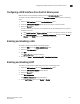Brocade Web Tools Administrator's Guide - Supporting Fabric OS v7.0.0 (53-1002152-01, March 2012)
Web Tools Adminstrator’s Guide 241
53-1002152-01
Configuring a DCB interface from the Port Admin panel
18
Configuring a DCB interface from the Port Admin panel
DCB interfaces can be enabled and disabled from the Port Administration panel.
To enable or disable a DCB interface from the Port Administration panel, perform the following
steps.
1. Select the DCB Interfaces tab on the Port Administration panel.
2. Under the DCB Interface Explorer, select the port you want to enable or disable.
3. Select the General tab.
This tab is normally pre-selected. You can follow either of the following options to enable or
disable the interface:
• Click Enable Interface or Disable Interface to enable or disable the interface, as desired.
• Click Edit Configuration to open the DCB Edit Configuration dialog box. Select Enable or
Disable for the Status field to enable or disable the interface.
Enabling and disabling a LAG
To enable or disable a LAG, perform the following steps.
1. Select the DCB tab on the Switch Administration panel.
2. Select the Link Aggregation tab.
3. Click Add.
The LAG Configuration dialog box displays.
4. Change the Status to Administratively Up or Administratively Down.
Enabling and disabling LLDP
To enable or disable LLDP on a DCB interface, perform the following steps.
1. Select the DCB Interfaces tab on the Port Administration panel.
2. Under the DCB Interface Explorer, select the port.
3. Select the General tab.
4. Click Edit Configuration.
The DCB Edit Configuration dialog box displays.
5. For the LLDP Status option, select Enable or Disable.