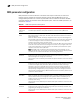Brocade Web Tools Administrator's Guide - Supporting Fabric OS v7.0.0 (53-1002152-01, March 2012)
Web Tools Adminstrator’s Guide 217
53-1002152-01
Enabling or disabling FICON Management Server mode
17
Enabling or disabling FICON Management Server mode
FICON Management Server (FMS) is used to support switch management using CUP. To be able to
use the CUP functionality, all switches in the fabric must have FICON Management Server mode
(FMS mode) enabled. FMS mode is a per-switch setting. After FMS mode is enabled, you can
activate a CUP license without restarting the director. You can use Web Tools to install a CUP
license. For more information on installing licenses, refer to “Activating a license on a switch” on
page 44.
When FMS mode is disabled, mainframe management applications, director consoles, or alternate
managers cannot communicate with a director with CUP. In addition, when FMS mode is disabled
on a director, you cannot configure CUP attributes.
To enable or disable FICON Management Server, perform the following steps.
1. Select a FICON CUP-capable switch from the Fabric Tree.
2. Open the Switch Administration window as described in “Opening the Switch Administration
window” on page 33.
3. Click Show Advanced Mode.
4. Select the FICON CUP tab.
The FICON CUP tabbed page displays the FICON Management Server page. All attributes on
this tab are disabled until FMS mode is enabled.
5. Click Enable in the FICON Management Server Mode section to enable FMS mode or click
Disable to disable FMS mode.
6. Click Apply to save your changes.