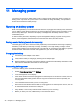User's Manual
Table Of Contents
- Starting right
- Getting to know your device
- Connecting to a network
- Connecting to a wireless network
- Connecting to a wired network—LAN (select devices only)
- Browsing the Internet
- Using Bluetooth wireless devices (select devices only)
- Connecting to a mobile network (select devices only)
- Connecting to a Windows device (select devices only)
- Streaming content to a high-definition TV or monitor (select devices only)
- Enjoying entertainment features
- Navigating the screen
- Using apps and widgets
- Voice device features (voice devices only)
- Using Settings
- Managing files
- Backing up and recovering your data
- Managing power
- Using an external or attached keyboard and mouse (select devices only)
- Maintenance
- Securing your device
- Accessibility features
- Index
Running on AC power
For information about connecting to AC power, see the
Quick Start
guide or
Setup Instructions
poster
included with your device.
The device does not use battery power when the device is connected to AC external power with an
approved AC adapter or an optional docking/expansion device.
WARNING! To reduce potential safety issues, use only the AC adapter provided with the device, a
replacement AC adapter provided by HP, or a compatible AC adapter purchased from HP.
Connect the device to external AC power under any of the following conditions:
WARNING! Do not charge the device battery while you are onboard aircraft. Some airlines may
have different rules and/or restrictions.
●
When charging or calibrating a battery
●
When installing or modifying system software
●
When writing information to a disc (select devices only)
●
When performing a backup or recovery
When you connect the device to external AC power:
●
The battery begins to charge.
●
The screen brightness increases.
When you disconnect external AC power, the following events occur:
●
The device switches to battery power.
●
Depending on your device, the screen brightness may automatically decreases to save battery
life.
Troubleshooting power problems
Test the AC adapter if the device exhibits any of the following symptoms when it is connected to AC
power:
●
The device does not turn on.
●
The display does not turn on.
●
The power lights are off.
To test the AC adapter:
1. Shut down the device.
2. Connect the AC adapter to the device, and then plug it into an AC outlet.
3. Turn on the device.
●
If the power lights turn
on
, the AC adapter is working properly.
●
If the power lights remain
off
, check the connection from the AC adapter to the device and
the connection from the AC adapter to the AC outlet to be sure that the connections are
secure.
●
If the connections are secure and the power lights remain
off
, the AC adapter may not be
functioning and should be replaced.
Running on AC power 39