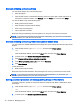User's Guide
Connecting digital display devices using a DisplayPort cable (select models
only)
NOTE: To connect a digital display device to your computer, you need a DisplayPort (DP-DP) cable,
purchased separately.
The DisplayPort connects a digital display device such as a high-performance monitor or projector.
The DisplayPort delivers higher performance than the VGA external monitor port and improves digital
connectivity.
1. Connect one end of the DisplayPort cable to the DisplayPort on the computer.
2. Connect the other end of the cable to the digital display device.
3. Press f4 to alternate the computer screen image between 4 display states:
●
PC screen only: View the screen image on the computer only.
●
Duplicate: View the same screen image simultaneously on both the computer and the
external device.
●
Extend: View the screen image extended across the computer and the external device.
●
Second screen only: View the screen image on the external device only.
Each time you press f4, the display state changes.
NOTE: For best results, especially if you choose the "Extend" option, increase the screen
resolution of the external device, as follows. From the Start screen, type control panel, and
then select Control Panel. Select Appearance and Personalization. Under Display, select Adjust
screen resolution.
Using video 23