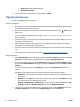Operation Manual
To enable Webscan
1. Open the embedded web server. For more information, see
Open the embedded Web server
on page 42.
2. Click the Settings tab.
3. In the Security section, click Administrator Settings.
4. Select Webscan to enable Webscan.
5. Click Apply and then click OK .
To scan using Webscan
Webscan offers basic scan options. For additional scan options or functionality, scan from the HP printer
software.
1. Load the original print side down on the right front corner of the scanner glass.
2. Open the embedded web server. For more information, see
Open the embedded Web server
on page 42.
3. Click the Scan tab.
4. Click Webscan in the left pane, change any settings, and then click Start Scan .
Change scan settings (Windows)
You can modify any of the scan settings either for a singular use or save the changes to use permanently.
These settings include options such as page size and orientation, scan resolution, contrast, and the folder
location for saved scans.
1. Load the original print side down on the right front corner of the scanner glass.
2. Double-click the printer icon on the desktop or do one of the following to open the printer software:
●
Windows 8.1: Click the down arrow in lower left corner of the Start screen, and then select the
printer name.
●
Windows 8: Right-click an empty area on the Start screen, click All Apps on the app bar, and then
select the printer name.
●
Windows 7, Windows Vista, and Windows XP: From the computer desktop, click Start, select All
Programs, click HP, click the folder for the printer, and then select the icon with the printer's
name.
3. In the printer software, click Scan a Document or Photo .
4. Click the More link in the top right corner of the HP Scan dialog.
The detailed settings pane appears on the right. The left column summarizes the current settings for
each section. The right column allows you to change the settings in the highlighted section.
5. Click each section at the left of the detailed settings pane to review the settings in that section.
You can review and change most settings using drop-down menus.
Some settings allow greater flexibility by displaying a new pane. These are indicated by a + (plus sign)
at the right of the setting. You must either accept or cancel any changes on this pane to return to the
detailed settings pane.
6. When you have finished changing settings, do one of the following.
ENWW Scan 23