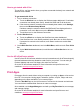Operation Manual
Manage Apps
1. Remove Apps.
▲ Touch the Apps Manager icon in the top-center of the Home screen to open the
Apps Manager menu.
2. Manage Apps Settings.
▲ Touch Postal Code and follow the prompts to set the postal code to use with
your Apps.
▲ Touch Time Zone and follow the prompts to set the time zone to use with your
Apps.
Tips for print success
Use the following tips to print successfully.
• Use genuine HP cartridges. Genuine HP cartridges are designed for and tested with
HP printers to help you produce great results, time after time.
• Make sure the cartridges have sufficient ink. To view the estimated ink levels, touch
the Ink Supplies icon on the Home screen.
• Load a stack of paper, not just one page. Use clean and flat paper of the same size.
Make sure only one type of paper is loaded at a time.
• Adjust the paper-width guide in the input tray to fit snugly against all paper. Make sure
the paper-width guide does not bend the paper in the input tray.
• Set the print quality and paper size settings according to the type and size of paper
loaded in the input tray.
• Learn how to share your photos online and order prints.
Click here to go online for
more information.
• Learn about Apps Manager for printing recipes, coupons, and other content from the
web, simply and easily.
Click here to go online for more information.
• Learn how to print from anywhere by sending an email and attachments to your
printer.
Click here to go online for more information.
Chapter 4
18 Print