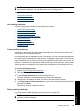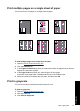- Hewlett-Packard Printer User Manual
8 Printer software
Most print settings are automatically handled by the software application. You need to
change the settings manually only when you change print quality, print on specific types
of paper or transparency film, or use special features.
This section contains the following topics:
•
Make the HP Deskjet the default printer
•
Set default print settings
•
Printer Properties dialog box
•
What's This? help
•
Download printer software updates
Make the HP Deskjet the default printer
You can set the HP Deskjet as the default printer to use from any software program. This
means that the HP Deskjet is automatically selected in the printer drop-down list when
you click Print from the File menu in a software program.
Windows Vista users
1. On the Windows taskbar, click Start, and then click Control Panel.
2. Click Printers.
3. Right-click the HP Deskjet icon, and then click Set as default printer.
Windows XP users
1. On the Windows taskbar, click Start, and then click Printers and Faxes.
2. Right-click the HP Deskjet icon, and then click Set as Default Printer.
Windows 2000 users
1. On the Windows taskbar, click Start, point to Settings, and then click Printers.
2. Right-click the HP Deskjet icon, and then click Set as Default Printer.
Set default print settings
The HP Deskjet uses default print settings for all documents unless you specify other
settings.
To save time when printing, set the default print settings to options that you use often.
That way, you do not have to specify the options every time you use the printer.
48 Printer software
Printer software