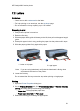Operation Manual
5. Slide the paper guides firmly against the envelopes.
6. Replace the Out tray.
Printing
1. Open the Printer Properties dialog box.
2. Click the Paper/Quality tab, then select the following print settings:
• Size is: The appropriate envelope size
• Type is: Automatic or Plain paper
3. Select any other print settings that you want, and then click OK.
Use the What's This? help to learn about the features that you see in the Printer
Properties dialog box.
7.5 Postcards
If the optional Auto Two-Sided Print Accessory with Small Paper
Tray is attached to the printer, follow the steps for printing
postcards with the Auto Two-Sided Print Accessory with Small
Paper Tray.
Guidelines
• Use only cards and small media that meet the printer paper-size specifications.
For specifications, see the reference guide that came with the printer.
• Do not exceed the In-tray capacity: up to 60 cards.
Preparing to print
To print a single card, use the photo/envelope feeder.
To print multiple cards, follow these steps:
HP Deskjet 6800 series printer
84