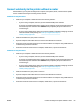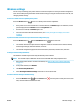Operation Manual
To turn Wi-Fi Direct on or o
On the printer control panel, press the Wi-Fi Direct button ( ).
● When Wi-Fi Direct is turned on, the Wi-Fi Direct light is on steady. To nd the Wi-Fi Direct name and
password, press the Information button ( ) to print a printer information page.
NOTE: When you turn on Wi-Fi Direct the rst time, the printer automatically prints a Wi-Fi Direct
guide. The guide provides instructions about how to use Wi-Fi Direct. After that, you can press the Wi-Fi
Direct button ( ) and the Information button ( ) together to print the Wi-Fi Direct guide. The
guide may not be available in all languages.
● When Wi-Fi Direct is turned o, the Wi-Fi Direct light is o.
● For more information about the Wi-Fi Direct light status, see Control panel lights and display icons
status on page 7.
To print from a wireless-capable mobile device that supports Wi-Fi Direct
Make sure you have installed the latest version of HP Print Service Plugin on your mobile device. You can
download this plugin from the Google Play application store.
1. Make sure you have turned on Wi-Fi Direct on the printer.
2. Turn on Wi-Fi Direct on your mobile device. For more information, see the documentation provided with
the mobile device.
3. From your mobile device, select a document from a print enabled application, and then select the option
to print the document.
The list of available printers appears.
4. From the list of available printers, choose the Wi-Fi Direct name shown such as DIRECT-**-HP DeskJet
3630 series (where ** are the unique characters to identify your printer).
● If the Wi-Fi Direct connection security for the printer is Automatic (the default setting), the mobile
device will connect to the printer automatically and send the print job.
● If the Wi-Fi Direct connection security for the printer is set to Manual, do one of the following to
connect to the printer and print.
– If the Wi-Fi Direct light on the printer control panel keeps blinking, press the Wi-Fi Direct
button ( ). The light will stop blinking and stay on.
– If the printer prints out a page with a PIN code, follow the instruction on the page.
TIP: You can change the Wi-Fi Direct connection security setting for the printer from the embedded
web server (EWS). For more information, see Open the embedded web server on page 76.
70 Chapter 7 Connect your printer ENWW