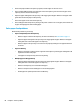Operation Manual
Jams and paper-feed issues
What do you want to do?
Clear a paper jam
Solve paper jam issues. Use an HP online troubleshooting wizard.
Instructions for clearing paper jams and resolving issues with paper or the paper feed.
NOTE: The HP online troubleshooting wizards may not be available in all languages.
Read general instructions in the Help for clearing paper jams
NOTE: Paper jams can occur in several areas. Clear paper jam from the input tray rst. It helps to clear the
paper path and make clearing jams from other areas easier. Then continue to the next area until all paper
jams are located and cleared.
To clear a paper jam from the input tray
1. Remove all the paper from the input tray, including both loose and jammed paper.
2. Lift and hold the input tray shield, use a ashlight to check for any jammed paper or foreign objects in
the paper path, and then remove any jammed paper or foreign objects you nd.
To avoid tearing any whole sheets of paper, pull the paper with both hands gently.
NOTE: The input tray shield can prevent foreign debris from falling into the paper path and causing
serious paper jams. Do not take down the input tray shield.
3.
Press the Cancel button ( ). The printer tries to clear the jam automatically.
To clear a paper jam from the output tray
1. Remove all the paper from the output tray, including both loose and jammed paper.
76 Chapter 8 Solve a problem ENWW