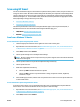Operation Manual
Scan using HP Smart
You can use the HP Smart app to scan documents or photos from the printer's scanner, and you can also scan
using your device camera. HP Smart includes editing tools that allow you to adjust the scanned image before
saving or sharing. You can print, save your scans locally or in cloud storage, and share them via email, SMS,
Facebook, Instagram, etc. To scan with HP Smart, follow the instructions provided in the appropriate section
below, depending on the type of device you are using.
●
Scan from a Windows 10 device
●
Scan from an Android or iOS device
This section provides basic instructions for using the HP Smart app to scan from your Android, iOS, or
Windows 10 device. For more information about using the HP Smart app, go to:
●
iOS/Android: www.hp.com/go/hpsmart-help
●
Windows: www.hp.com/go/hpsmartwin-help
Scan from a Windows 10 device
To scan a document or photo using the printer scanner
1. Load the original print side down on the right front corner of the scanner glass.
2. Open HP Smart. For more information, see Use the HP Smart app to print, scan, and troubleshoot from
an iOS, Android, or Windows 10 device on page 21.
3. Select Scan, and then select Scanner.
4. Click or tap the Settings icon to modify the basic settings.
NOTE: Be sure to select the correct input source if your printer supports scan from both the document
feeder and scanner glass.
5. Click or tap the Preview icon to preview and adjust the image if necessary.
6. Click or tap the Scan icon.
7. Make other adjustments if necessary:
●
Click or tap Add to add more documents or photos.
●
Click or tap Edit to rotate or crop the document or image, or adjust its contrast, brightness,
saturation, or angle.
8. Select the le type you want, and then click or tap the Save icon to save it or click or tap the Share icon
to share it with others.
To scan a document or photo using the device camera
If your device has a camera, you can use the HP Smart app to scan a printed document or photo with the
device camera. You can then use HP Smart to edit, save, print or share the image.
1. Open HP Smart. For more information, see Use the HP Smart app to print, scan, and troubleshoot from
an iOS, Android, or Windows 10 device on page 21.
2. Select Scan, and then select Camera.
ENWW Scan using HP Smart 49