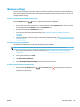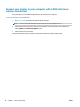Operation Manual
Wireless settings
You can set up and manage your printer wireless connection and perform a variety of network management
tasks. This includes printing information about network settings, turning the wireless function on or o, and
changing wireless settings.
To turn on or o the wireless capability of the printer
Press the Wireless button ( ) to turn on or o the printer wireless capabilities.
●
If the printer has an active connection to a wireless network, the blue Wireless light is solid on, and the
printer display shows the Wireless icon and the Signal Bars icon.
●
If wireless is turned o, the Wireless light is o.
●
For more information about the wireless status, see Control panel lights and display icons status
on page 8.
●
To print the wireless network test report and network conguration page, see Print reports from control
panel on page 10.
To change wireless settings (Windows)
This method is available if you have already installed the printer software.
NOTE: This method requires a USB cable. Do not connect the USB cable until prompted to do so.
1. Open the HP printer software. For more information, see Open the HP printer software (Windows)
on page 20.
2. In the printer software, click Tools.
3. Click Device Setup & Software.
4. Select Recongure Wireless Settings. Follow the onscreen instructions.
To restore network settings to default settings
●
Press and hold the Wireless button ( ) and the Cancel button ( ) from the printer control panel
together for three seconds.
ENWW Wireless settings 69