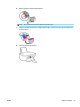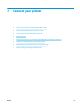Operation Manual
Connect your printer to a wireless network with a router
TIP: To print Wireless Quick Start Guide, press and hold the Information button ( ) for three seconds.
●
Connect your printer to a wireless network using Wi-Fi Protected Setup (WPS)
●
Connect your printer to a wireless network using HP printer software
Connect your printer to a wireless network using Wi-Fi Protected Setup (WPS)
Before you can connect your printer to a wireless network using WPS, make sure you have following:
●
A wireless 802.11b/g/n network that includes a WPS-enabled wireless router or access point.
NOTE: The printer only supports connections using 2.4GHz.
●
A computer connected to the wireless network that you intend to connect the printer to. Be sure you
have installed the HP printer software on the computer.
If you have a WPS router with a WPS push button, follow the Push Button method. If you are not certain your
router has a push button, follow the PIN method.
To use the Push Button Conguration (PBC) method
1.
Press and hold the Wireless button ( ) on the printer for more than three seconds to start WPS push
mode. The Wireless light starts blinking.
2. Press the WPS button on your router.
NOTE: The product begins a timer for approximately two minutes while a wireless connection is established.
If the printer connects successfully, the blue Wireless light stops blinking and remains on.
To use the PIN method
1.
Press the Wireless button ( ) and Information button ( ) at the same time to print the network
conguration page, and then locate a WPS PIN.
2.
Press and hold the Wireless button ( ) from the printer control panel for more than three seconds.
The wireless light starts blinking.
3. Open the conguration utility or software for the wireless router or wireless access point, and then enter
the WPS PIN.
62 Chapter 7 Connect your printer ENWW