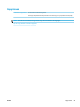Operation Manual
Read general instructions in the Help for Wi-Fi Direct troubleshooting
1. Make sure that the Wi-Fi Direct icon on the printer control panel is on. If it is o, press and hold the
Wireless button ( ) and the Resume button ( ) together for three seconds to turn it on.
2. From your wireless computer or mobile device, turn on the Wi-Fi connection, and then search for and
connect to the Wi-Fi Direct name of your printer.
If you are using a mobile device that does not support Wi-Fi Direct, make sure you have installed a
compatible printing app. For more information, visit the HP Mobile Printing website at www.hp.com/go/
mobileprinting. If a local version of this website is not available in your country/region or language, you
might be directed to the HP Mobile Printing website in another country/region or language.
NOTE: If your mobile device does not support Wi-Fi, you are not able to use Wi-Fi Direct.
3. If the Wi-Fi Direct connection security for the printer is set to Manual, do one of the following to connect
to the printer.
●
Make sure to enter the correct Wi-Fi Direct password or PIN code when prompted.
●
If the Wi-Fi Direct icon on the printer display is blinking in sync with the white blinking Information
light, make sure to press the Information button ( ) within one minute to connect before
timeout.
4. Make sure that the number of Wi-Fi Direct connections has not reached the maximum of ve devices.
94 Chapter 8 Solve a problem ENWW