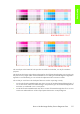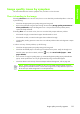User Guide
192 Chapter 6 Print Quality
Print Quality
To fix issues found in this third part:
1. Recover the Printheads using the option through the Front Panel (Main menu/Image quality mainte-
nance/clean Printheads).
2. Reprint the Nozzle Print test to check that the defective nozzles have been corrected.
3. If the problem continues, replace the faulty Printhead.
Force Drop Detection
If Nozzle Print Test plot has persistent white point banding in only one color that cannot be fixed with a
recovery you can use this option to resolve the problem by resetting the nozzle health data base so that
all nozzles are assumed to be correct. After the nozzle health data base has been reset the drop detection
procedure is started.
The normal cause of this white point banding in a single color is the incorrect detection of failed nozzles
by the drop detector.
This tool is also helpful to diagnose a potential failure of the drop detector. From firmware 6.0.0.9 and
onwards, the ’force drop detector tool’ displays the number of nozzles out per printhead. If you print the
diagnostic plot image, afterwards you will be able to compare this number detected by the drop detector
with the real number of nozzles out that you see on the printout.
If there is a mismatch on all the colors, there is a probability that the drop detector is not working well or
it is not positioned correctly. Before replacing the drop detection, perform a 'drop detector calibration' to
correctly position it. If the failure (miss-match) is still there after the calibration, replace the drop detector.
Disable Paper Advance Sensor
This option allows the disabling of the Paper Advance Sensor and forces the advance control to use the
analog encoder system. The Paper Advance sensor will return to the default status after the unit is
rebooted. The Paper Advance Sensor is also known as the Optimal Media Advance Sensor or OMAS.
Fix paper advance issues
Z6100 printers have a Paper Advance Sensor system that corrects the advance error automatically. This
system avoids the use of the traditional advance calibration system.
However, there are some types of paper where this system cannot operate correctly because the type of
material used for the paper. To work with these types of paper the traditional advance system based on
an Analog Encoder Sensor is provided in the printer. This analog encoder calibration requires the
Advance Calibration (carried out at the factory or in service through the service menu) to work properly.
Some of the papers type that will not work with the new Paper Advance Sensor are: Clear Film, Backlit,
Some types of Matte film, Some types of Polypropylene
To check if your paper can use the Paper Advance Sensor go to the Service Menu> Diagnostic print>
Others > Visual Paper Advance Diagnostic. The test will allow you to check if advance control is used.
The reference paper to use for the Paper Advance Calibration is HP Universal Photo Gloss. If the customer
does not have this media, order support part: Q1272-60296 (Inst. dry photo glossy Calibration Sheets).
The flow to fix and advance issues is as follows:
NOTE: If the printer has nozzle defects, it does not mean that you will not get perfect print
quality results. The printer has automatic procedures to hide many nozzle defects.