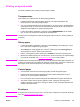- Hewlett-Packard Color LaserJet Printer Owner's Manual
Adhering to the following guidelines will help ensure proper printing on envelopes and help
prevent printer jams:
● Do not load more than 20 envelopes into Tray 1.
●
The weight rating of envelopes should not exceed 105 g/m
2
(28 lb bond).
● Envelopes should be flat.
● Do not use envelopes with windows or clasps.
● Envelopes must not be wrinkled, nicked, or otherwise damaged.
● Envelopes with peel-off adhesive strips must use adhesives that can withstand the heat
and pressures of the printer’s fusing process.
● Envelopes should be loaded face-down with the top of the envelope to the left, and the
short edge feeding into the printer first.
Note
In high humidity environments, envelopes should be printed long-edge first to prevent them
from sealing during printing. For long edge printing, envelopes should be loaded long edge
first, face-down. See
Printing envelopes from Tray 1 to change the printer driver’s envelope
orientation.
Labels
Note
For printing labels, set the tray’s media type to LABELS in the printer control panel. See
Configuring input trays. When printing labels, use the following guidelines:
● Verify that the labels’ adhesive material can tolerate temperatures of 190° C (374° F) for
0.1 second.
● Verify that there is no exposed adhesive material between the labels. Exposed areas can
cause labels to peel off during printing, which can cause printer jams. Exposed adhesive
can also cause damage to printer components.
● Do not re-feed a sheet of labels.
● Verify that labels lie flat.
● Do not use labels that are wrinkled, bubbled, or otherwise damaged.
Heavy paper
●
Any of the trays will print most heavy media that does not excede 163 g/m
2
(47 lb bond).
● For optimum results when printing on heavy paper, use the printer control panel to set
the media type for the tray to HEAVY (106 g/m
2
to 163 g/m
2
).
●
Use card stock only in Tray 1 (163 g/m
2
to 200 g/m
2
).
● In either the software application or the driver, select HEAVY or CARDSTOCK as the
media type, or print from a tray that is configured for heavy paper.
● Because this setting affects all print jobs, it is important to return the printer back to its
original settings once the job has printed. See
Configuring input trays.
CAUTION
In general do not use paper that is heavier than the media specification recommended for
this printer. Doing so can cause misfeeds, paper jams, reduced print quality, and excessive
mechanical wear. However, some heavier media, such as HP Cover Stock, can be safely
used.
74 Chapter 4 Printing tasks ENWW